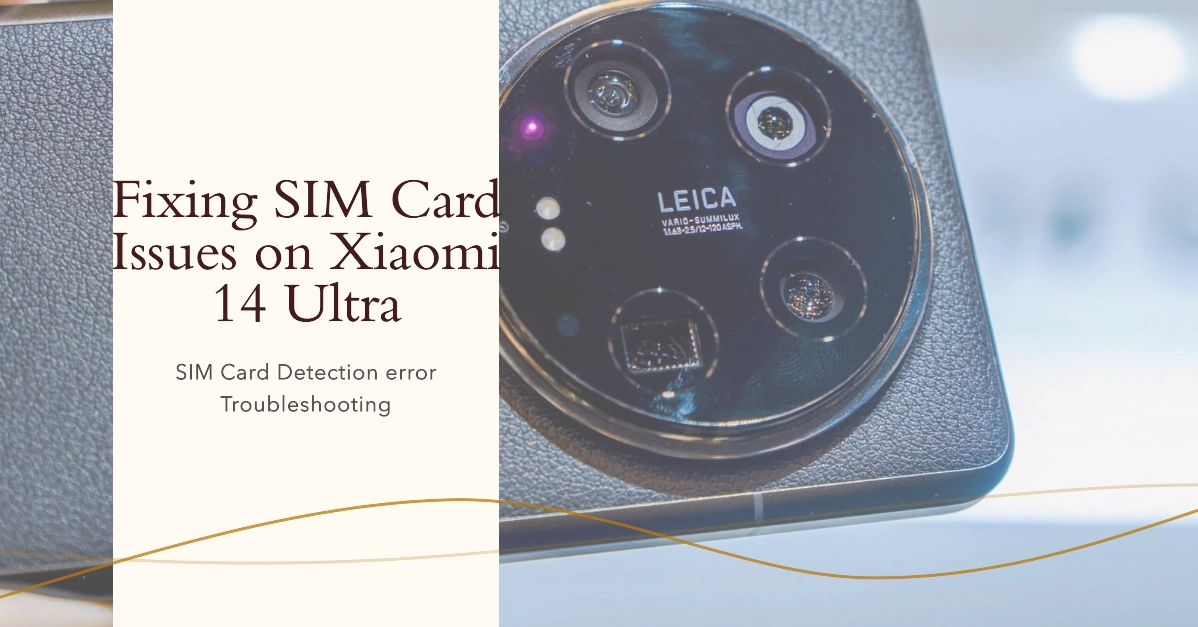Facing connectivity issues on your Xiaomi 14 Ultra? If the device fails to detect your inserted SIM card, fret not! This guide outlines a series of methodical troubleshooting steps designed to help you diagnose and rectify the problem efficiently.
Sections
Why Your Phone Doesn’t Detect SIM card?
There are several reasons why a phone might not detect a SIM card. Here are some of the most common culprits:
SIM Card Issues:
- Incorrect Placement: The SIM card might not be inserted correctly in the tray. Ensure it’s facing the right direction and securely fastened within the tray.
- Physical Damage: A damaged SIM card with scratches, cracks, or bends on the metal contacts can hinder communication with the phone.
- Outdated SIM Card: For some carriers, especially with the advent of 5G technology, older SIM cards might not be compatible with newer phones.
Phone Issues:
- Software Glitch: Temporary software glitches on the phone can sometimes interfere with SIM card recognition.
- Outdated Software: Outdated phone software can introduce compatibility issues with the SIM card.
- Hardware Malfunction: Physical damage to the SIM card tray or the phone’s internal components responsible for reading the SIM card can cause detection problems.
Network Issues:
- Network Outage: Temporary network outages with your mobile carrier can lead to the phone being unable to register with the network, giving the impression of a SIM card issue.
Other Potential Causes:
- Conflicting Apps: In rare instances, a recently downloaded third-party app might interfere with the phone’s ability to recognize the SIM card.
Troubleshooting SIM Detection Issues on Xiaomi 14 Ultra
1. Perform a System Restart
A simple restart can often resolve temporary software glitches that might hinder SIM card recognition.
- Press and hold the power button, then select “Restart” on the menu.
2. Verify SIM Card Tray and SIM Card
Ensure the SIM card is inserted correctly. Open the dedicated tray, inspect the card for any physical damage or debris, and confirm the metal contacts are facing downwards.
- Reinsert the tray firmly to establish a secure connection.
3. Clean the SIM Card Tray (Optional)
Dust or grime buildup within the SIM card tray can impede connectivity.
- Utilize a dry, soft cloth to gently clean the tray, removing any accumulated dirt or debris.
4. Investigate Network Settings
Incorrect network configurations might prevent the phone from acknowledging the SIM card.
- Navigate to Settings > SIM & Network.
- Verify that both SIM slots (if applicable) are enabled.
- Additionally, consider switching between network types (2G/3G/4G/5G) to determine if it influences functionality.
5. Implement a Software Update
Outdated software can introduce compatibility issues.
- Check for available software updates by going to Settings > System > System Updates.
- Download and install any updates you find to ensure your device operates on the latest software version.
6. Reset Network Settings (Proceed with Caution)
Resetting network settings eliminates any corrupted network configurations that might be causing the problem. This action will also erase your Wi-Fi passwords, so ensure you have them readily available before proceeding.
- Go to Settings > System > Reset > Reset network settings and confirm the reset.
7. Verify Carrier Service Status
There might be a temporary network outage with your mobile carrier.
- Contact your carrier’s customer service department to inquire about any service interruptions occurring within your area.
8. Test with a Different SIM Card (if possible)
If the issue persists, try inserting a different SIM card (preferably from the same carrier) into your phone.
This will help isolate whether the problem lies with your original SIM card or the phone itself.
9. Utilize Safe Mode for Diagnosis
Booting your phone into Safe Mode temporarily disables third-party applications. If your SIM card is recognized in Safe Mode, it suggests a conflicting app might be the culprit.
- Restart your phone and consider uninstalling any recently installed apps that might be causing the conflict.
10. Factory Reset as a Last Resort
If none of the aforementioned solutions resolve the issue, a factory reset might be necessary. This action will erase all your data and settings, so creating a comprehensive backup of your phone is crucial before proceeding.
- Navigate to Settings > System > Reset > Factory reset and follow the on-screen instructions meticulously.
If the problem remains unresolved after attempting all the solutions, it’s recommended to reach out to Xiaomi customer support for further diagnosis and potential repair options.
FAQs
- Can physical damage to the phone cause SIM detection problems?
Absolutely. Physical damage to the SIM card slot or the phone’s internal components can lead to SIM detection issues.
- What are my warranty options if my Xiaomi 14 Ultra is under warranty?
If the SIM detection issue stems from a hardware malfunction and your phone is covered by warranty, Xiaomi will likely repair or replace your device free of charge.
- Is it advisable to use a third-party SIM card tray?
While some third-party SIM card trays might function, it’s generally recommended to utilize genuine Xiaomi parts to ensure optimal functionality and compatibility.
- How can I create a backup of my phone before performing a factory reset?
There are multiple methods to back up your phone. You can leverage Xiaomi’s built-in backup feature, connect your phone to your computer and manually transfer files, or utilize a cloud storage service.
- What happens if I forget my Google account password after a factory reset?
If you cannot recall your Google account password after a factory reset, you might need to perform a Google Account verification process to regain access to your phone.