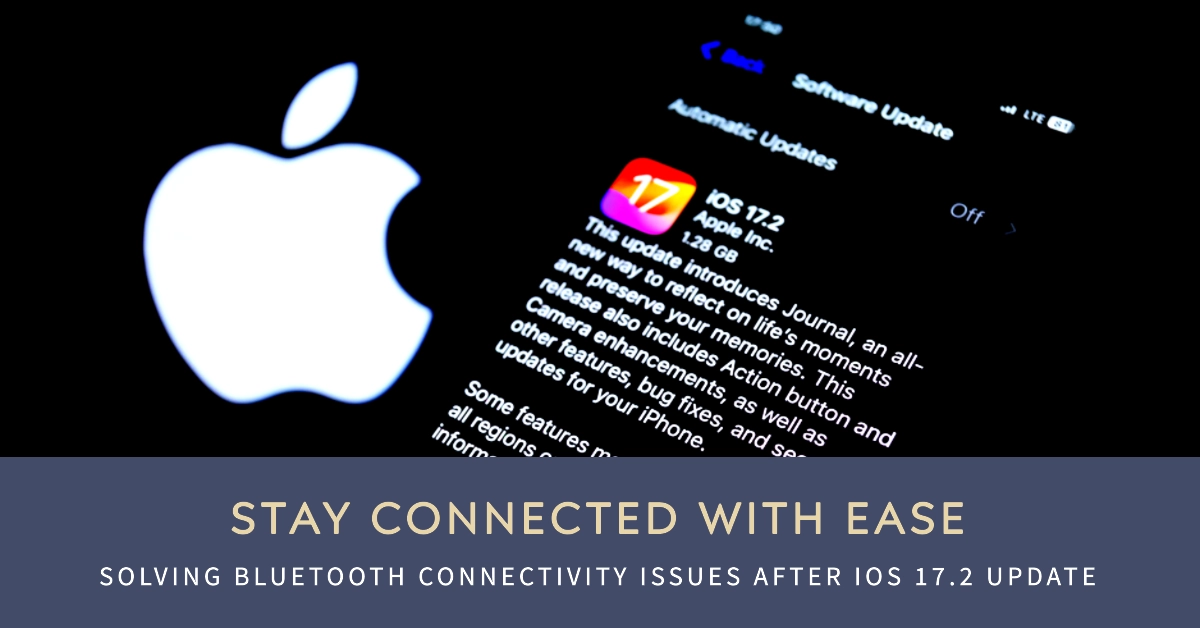The iOS 17.2 update, while promising exciting new features, has left some users grappling with frustrating Bluetooth connectivity issues. Wireless headphones dropping connection, car speakers refusing to play, and smart home devices acting aloof – these are just a few of the battles users face.
But fear not, tech warriors! This comprehensive guide will equip you with the knowledge and tools to vanquish these Bluetooth woes and restore your wireless freedom.
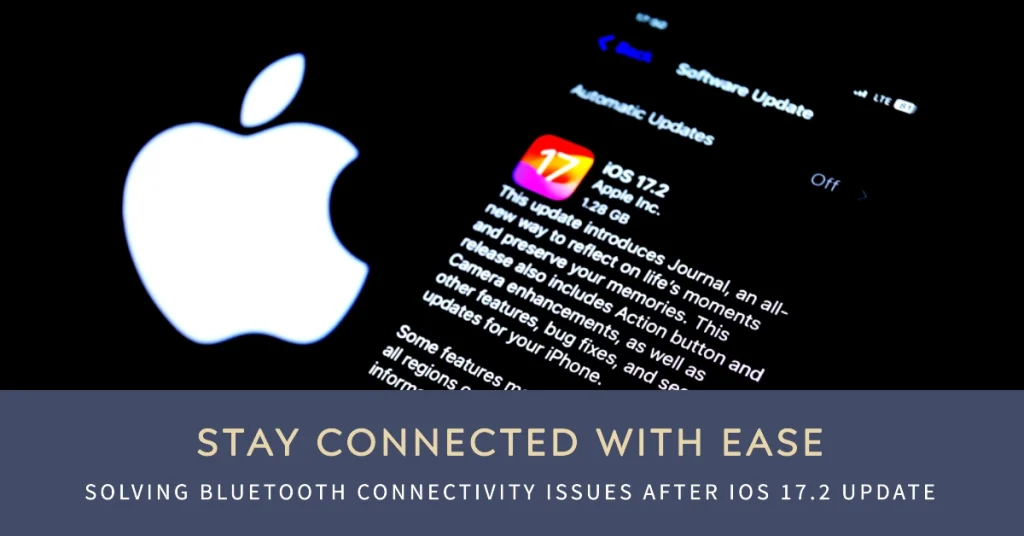
Identifying the Enemy: Common Bluetooth Problems After iOS 17.2
Before diving into the trenches, let’s first pinpoint the enemy. Here are some common Bluetooth issues you might encounter after the iOS 17.2 update:
- Connection drops and stuttering: Your Bluetooth device might disconnect frequently or suffer from choppy audio.
- Pairing failures: You might encounter difficulties pairing new devices or reconnecting existing ones.
- Reduced range: The effective range of your Bluetooth connection might shrink noticeably.
- Device unresponsiveness: Certain Bluetooth devices might become unresponsive or laggy.
- Battery drain: You might experience increased battery drain on both your iPhone and Bluetooth devices.
Strategic Maneuvers: Step-by-Step Troubleshooting
Now that we know the enemy, let’s launch our counteroffensive! Here are some steps you can take to troubleshoot Bluetooth problems after the iOS 17.2 update:
1. Restart the Devices
This simple step often works wonders. Turn off both your iPhone and the Bluetooth device you’re having trouble with.
Wait for a few seconds, then turn them back on. Try connecting again – you might be surprised by the results!
2. Forget and Re-pair Devices
Sometimes, a clean slate is the best solution.
- Go to Settings > Bluetooth, tap the “i” icon next to the problematic device, and choose “Forget This Device.”
- Then, follow the pairing instructions to reconnect.
3. Reset Network Settings
This option resets all your network settings, including Bluetooth. While it might erase Wi-Fi passwords and other saved connections, it can also resolve stubborn Bluetooth issues.
- Navigate to Settings > General > Reset, then tap “Reset Network Settings.”
- Be sure to back up your data before proceeding.
4. Update Software
Ensure both your iPhone and the Bluetooth device you’re using have the latest software updates installed. Outdated software can sometimes lead to compatibility issues.
Check for updates in your iPhone’s Settings app and the device manufacturer’s website or app.
5. Disable Interference
Certain Wi-Fi channels and other wireless devices can interfere with Bluetooth signals. Try turning off your Wi-Fi or switching to a different channel.
Move away from other wireless devices that might be causing interference.
6. Check for Bluetooth Low Energy (BLE) Issues
If you’re having trouble with BLE devices like trackers or smart home sensors, try disabling Bluetooth and then re-enabling it. You can also try resetting your network settings as mentioned earlier.
7. Contact Device Support
If none of the above steps work, it might be time to seek help from the professionals. Contact the manufacturer of your iPhone or the Bluetooth device you’re having trouble with.
They might have specific troubleshooting tips or offer repair options.
Advanced Tactics: Additional Tips and Tricks
For the truly tech-savvy warriors, here are some additional tips that might help:
- Use Airplane Mode: Briefly switching on Airplane Mode and then back off can sometimes refresh your device’s wireless connections.
- Force Restart: For iPhones with Face ID, press and hold the Volume Up and Power buttons simultaneously until the Apple logo appears. For iPhones with Touch ID, press and hold the Home and Power buttons simultaneously. This can sometimes resolve software glitches that might be affecting Bluetooth.
- Check for iOS Beta Programs: If you’re enrolled in any iOS beta programs, try leaving the program and installing the latest public release of iOS. Sometimes, beta versions can introduce bugs that are fixed in the final release.
Remember, troubleshooting is a process, so try each step methodically and don’t give up! Soon enough, your Bluetooth devices will be singing in perfect harmony, and you’ll be enjoying the wireless freedom you deserve.
Hope this helps!