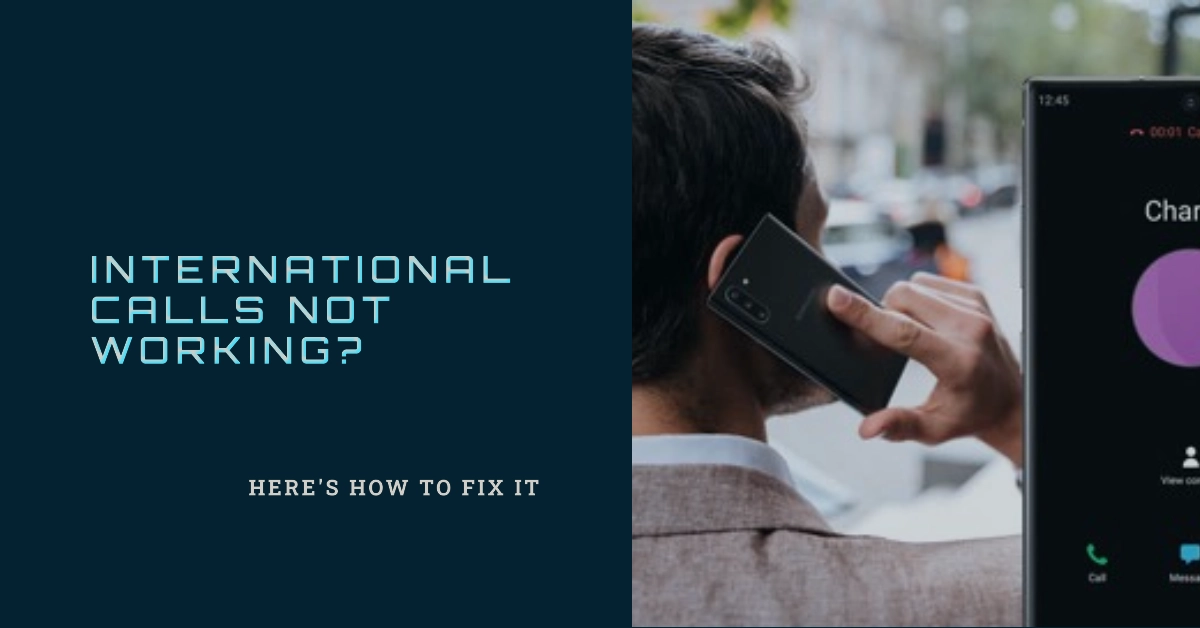Staying connected with loved ones across borders is an essential part of today’s globalized world. International calling services have become indispensable for maintaining relationships, conducting business, and staying informed about events happening far away. However, encountering issues with international calling can be frustrating and disruptive.
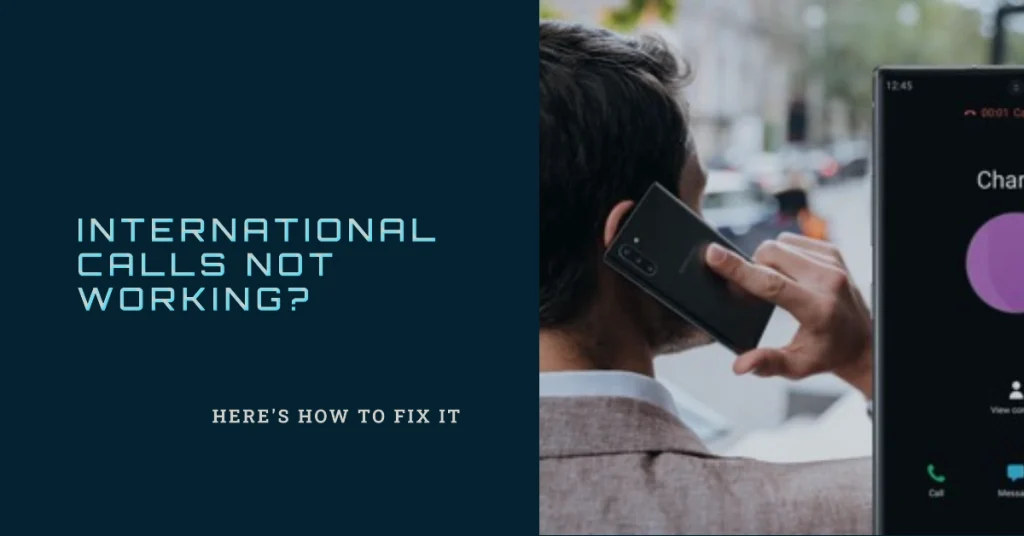
If you’re facing difficulties making or receiving international calls on your Samsung Galaxy smartphone, this comprehensive troubleshooting guide will help you identify and resolve the problem.
Verifying Your Samsung Galaxy Smartphone’s Capabilities
Before delving into potential technical issues, it’s crucial to ensure your Samsung Galaxy smartphone is equipped to handle international calls. Check the following:
- Network Compatibility: Confirm that your smartphone’s network provider supports international calling. Consult your carrier’s website or customer service for details.
- International Calling Plan: Verify that you have an active international calling plan or add-on subscribed to your account. Contact your carrier to check your plan’s features and coverage.
- Device Settings: Ensure your smartphone’s international calling settings are enabled. Access the Settings menu, navigate to the “Connections” section, and check the “International Calls” or “Call Settings” options.
Troubleshooting Common Issues with International Calling
Once you’ve confirmed your smartphone’s compatibility, consider these troubleshooting steps:
Step 1: Airplane Mode
When Airplane mode is enabled, your Samsung Galaxy phone is unable to connect to cellular towers, which are essential for making and receiving calls.
Thus, the first suggestion is to disable Airplane mode, as it can block all network connections, including international calls.
- You can quickly check this by looking for the Airplane mode icon in the Quick Settings panel or the Notifications bar.
- If Airplane mode is active, disable it by tapping the icon.
Step 2: SIM Card Issues
Ejecting and reinserting the SIM card on your Samsung phone can be a simple yet effective troubleshooting step to resolve calling issues. This process can help address various potential problems including calling errors.
To eject and reinsert the SIM card on your Samsung phone, follow these steps:
- Power Off Your Phone: Ensure your Samsung phone is turned off to prevent data corruption or software conflicts.
- Locate the SIM Card Tray: Identify the SIM card tray on your phone. It is usually found on the side or top edge of the device.
- Use SIM Eject Tool: Insert the provided SIM eject tool into the small hole next to the SIM card tray. Gently press to release the tray.
- Remove and Examine SIM Card: Carefully remove the SIM card from the tray. Inspect the SIM card for any visible damage or debris on the contacts.
- Clean SIM Card Contacts (Optional): If necessary, use a soft, lint-free cloth to gently wipe the contacts on the SIM card. Avoid using harsh cleaning methods or liquids.
- Reinsert SIM Card: Place the SIM card back into the tray, ensuring it is properly aligned and oriented.
- Close SIM Card Tray: Firmly push the SIM card tray back into its slot until it clicks into place.
- Power On Your Phone: Turn on your Samsung phone. Wait for the device to initialize and establish a connection with the cellular network.
- Test Calling Functionality: Make a test call to verify if the calling issue has been resolved.
Be sure to properly eject the SIM card, gently clean its contacts, and reinsert it firmly.
If ejecting and reinserting the SIM card does not resolve the calling problem, consider other troubleshooting steps
Step 3: Software Updates
Ensure your smartphone’s software is up to date. Software updates often include bug fixes that can address known issues that may be causing calling problems.
For example, a bug in the phone’s software could be preventing it from properly connecting to the cellular network, or it could be causing the phone to drop calls unexpectedly. A software update can fix these bugs and restore normal calling functionality.
How to install software updates on your Samsung phone:
- Go to Settings > Software update.
- Tap on Download and install.
- Your phone will check for updates. If an update is available, you will be prompted to download and install it.
- Once the update is downloaded, tap on Install now.
- Your phone will restart and the update will be installed.
Step 4: Network Settings Reset
A network reset can clear out temporary glitches or misconfigurations that may be interfering with international calling functionality. These glitches can arise from various factors, such as software updates, app installations, or network changes. Resetting the network can effectively refresh the connection and resolve these temporary issues.
To perform a network reset on a Samsung Galaxy phone:
- Go to Settings > General Management > Reset.
- Tap on “Reset network settings.”
- Confirm the reset by tapping on “Reset settings.”
- Enter your PIN or password if prompted.
- Tap on “Reset settings” again.
Your phone will restart and the network settings will be restored to their defaults. Once the reset is complete, try making an international call again to check if the issue has been resolved.
Step 5: Restart Your Smartphone (soft reset)
A restart can clear out temporary glitches or misconfigurations that may be interfering with international calling functionality. These glitches can arise from various factors, such as software updates, app installations, or network changes. Restarting the phone effectively refreshes the connection and resolves these temporary issues.
To restart your Samsung phone:
- Press and hold the Power button.
- Tap on “Restart.”
- Confirm the restart by tapping on “Restart.”
Your phone will restart, and the system processes and network connection will be refreshed. Once the restart is complete, try making an international call again to check if the issue has been resolved.
Step 6: Contact Your Carrier
If the problem persists, contact your carrier’s customer support for further assistance. They can check your account status, troubleshoot network issues, and suggest additional solutions.
Additional Tips for Enhancing International Calling Experience
- Utilize Wi-Fi Calling: If available, Wi-Fi calling can provide a more stable and cost-effective alternative to traditional cellular calls.
- Use VoIP Apps: Consider using VoIP (Voice over Internet Protocol) apps like Skype or Viber, which offer affordable international calling rates.
- Check Calling Rates: Before making an international call, check your carrier’s calling rates to avoid unexpected charges.
- Dial Correctly: Ensure you’re dialing the international number correctly, including the country code and area code.
- Choose Optimal Calling Times: Call during off-peak hours to take advantage of lower rates and avoid congestion.
Final Notes
By following these troubleshooting steps and implementing the additional tips provided, you can effectively resolve international calling issues on your Samsung Galaxy smartphone and maintain seamless connectivity with loved ones and colleagues worldwide.
Remember, if the issue persists, don’t hesitate to contact your carrier’s customer support for further assistance.