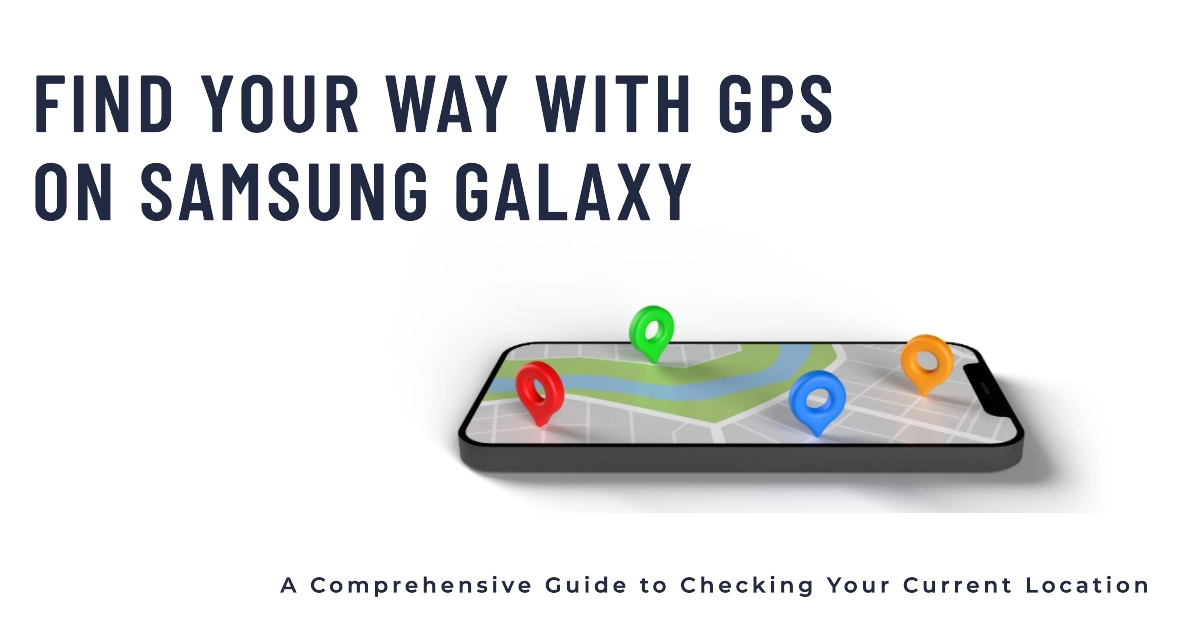In today’s fast-paced world, knowing your whereabouts is crucial for effective navigation and staying connected. Whether you’re exploring a new city, finding your way to a friend’s house, or simply ensuring your safety, GPS technology has become indispensable.

Samsung Galaxy smartphones, with their advanced GPS capabilities, provide a convenient and accurate means of determining your current location.
Enabling Location Services: The Gateway to Location Tracking
To harness the power of GPS on your Samsung Galaxy smartphone, you’ll first need to enable location services. This simple process sets the stage for your device to access and utilize GPS signals, ensuring accurate location tracking.
- Launch the Settings app: Begin by locating the Settings app on your Samsung Galaxy smartphone. This app typically resides on the home screen or within the app drawer.
- Access Location Settings: Once you’ve opened the Settings app, navigate to the “Location” menu. This menu houses various settings related to your device’s location tracking capabilities.
- Enable Location Services: Within the “Location” menu, locate the switch labeled “Location” or “Location Services.” Ensure that this switch is turned on, indicating that location services are enabled.
Utilizing Maps to Pinpoint Your Current Location
With location services enabled, you can now leverage various apps to pinpoint your exact location. Google Maps, a pre-installed app on most Samsung Galaxy smartphones, serves as a powerful tool for visualizing your current location and navigating your surroundings.
- Launch Google Maps: Locate and open the Google Maps app on your Samsung Galaxy smartphone.
- Grant Location Permission: Upon launching Google Maps, you may be prompted to grant location permission. This allows the app to access your device’s GPS data and display your current location.
- View Your Current Location: Once location permission is granted, your current location will be marked with a blue dot on the Google Maps interface. This dot represents your precise whereabouts on the map.
Enhancing Location Accuracy: Maximizing GPS Performance
While Samsung Galaxy smartphones typically provide accurate location tracking, there are instances where signal interference or environmental factors can affect the precision of the GPS signal. To enhance location accuracy, consider the following tips:
- Open Space Access: Ensure your Samsung Galaxy smartphone has a clear view of the sky. Objects or structures can obstruct GPS signals, potentially affecting location accuracy.
- Wi-Fi and Mobile Network Assistance: Enable Wi-Fi and mobile data. While GPS primarily relies on satellite signals, Wi-Fi and mobile network data can supplement location information, improving accuracy.
- High Accuracy Mode: Consider enabling “High Accuracy Mode” within the “Location” settings. This mode utilizes GPS, Wi-Fi, and mobile network data to achieve the highest possible location accuracy.
Navigating with Confidence
GPS technology has revolutionized the way we interact with the world, and Samsung Galaxy smartphones provide a seamless and accurate means of determining your current location.
Embrace the power of GPS and embark on your next adventure with confidence, knowing that your Samsung Galaxy smartphone is your trusted guide.