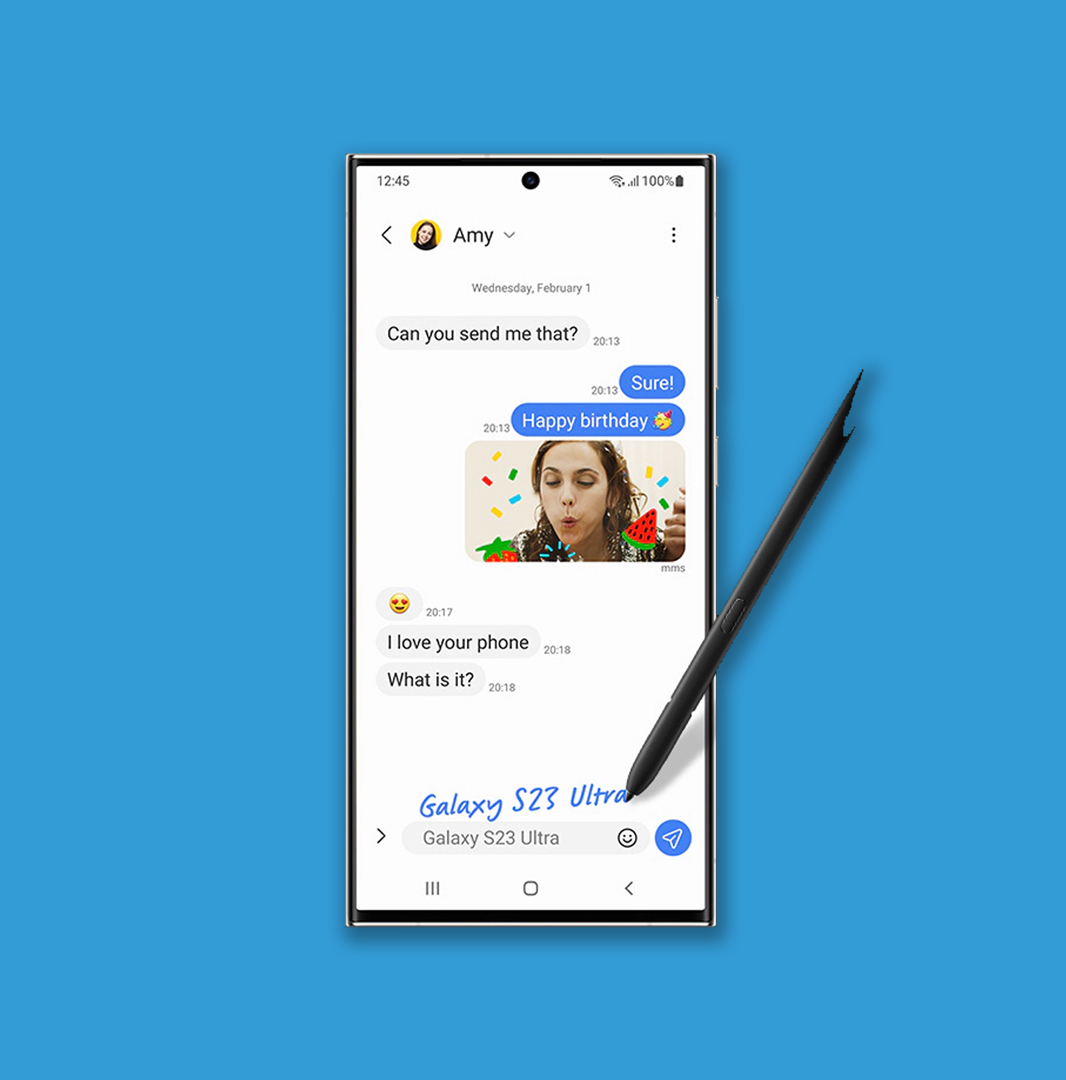Seeing “Message not sent” errors on your new S23 Ultra? SMS delivery failure can occur due to software glitches, network issues, or app malfunctions. Here are some troubleshooting tips to try:
Restart Your Phone
Restarting the phone re-establishes network connectivity and reloads the software, clearing out bugs that could disrupt SMS functions. This is a basic first step that may resolve temporary delivery issues.
To restart, press and hold the Power key, tap Power off on the screen, confirm the shutdown, wait 30 seconds, then press Power to turn your S23 Ultra back on.
Reset App Preferences
Resetting app preferences restores any messaging or texting apps to their default settings. This can fix app performance issues or conflicts that prevent sending texts.
Go to Settings > Apps > Tap the three dots in the top right > Select Reset app preferences > Confirm reset.
Update Carrier Settings
Updating your carrier settings refreshes your network connection profiles from your mobile carrier. Outdated settings could cause SMS delivery failure.
Go to Settings > Software update > Tap Download and install to get new carrier settings.
Remove and Reinsert SIM Card
Removing and reinserting the SIM card forces your phone to re-establish mobile network connectivity. This can resolve network registration issues disrupting SMS functions.
Turn your S23 Ultra off, eject the SIM tray, take out the SIM, and reinsert it, then turn your phone back on.
Factory Reset Device
If nothing else works, backup data and do a factory reset to wipe all software issues. Resetting to factory defaults will erase any deeper problems.
Go to Settings > General management > Reset > Factory data reset.
If SMS delivery failure continues after these steps, contact your carrier for network troubleshooting assistance.
FAQs
-
Q: Why does my phone say “message not sent” when I try to send a text?
A: Seeing a “message not sent” or “SMS delivery failed” error usually means there is a problem sending the text message from your phone to the recipient. This could be caused by poor signal coverage in your area, an issue with your mobile network, an invalid recipient number, software bugs, or your messaging app malfunctioning.
-
Q: How can I fix SMS delivery failure issues on my phone?
A: Try restarting your phone and make sure you have sufficient signal bars. Update your messaging app and phone software in case of bugs. Remove your SIM card and reinsert it to force re-registration on the network. Reset app preferences and network settings too. As a last resort, backup data and do a factory reset to wipe software issues. Contact your carrier if problems persist.
-
Q: What causes SMS delivery to fail?
A: Common causes include network outages or disruptions at your mobile carrier, weak cellular signal or being in an area with no coverage, having an old SIM card, software issues like a buggy texting app, having incorrect SMS service settings, exceeding your monthly SMS limits or the recipient’s inbox being full or invalid. Troubleshooting depends on identifying the specific cause.