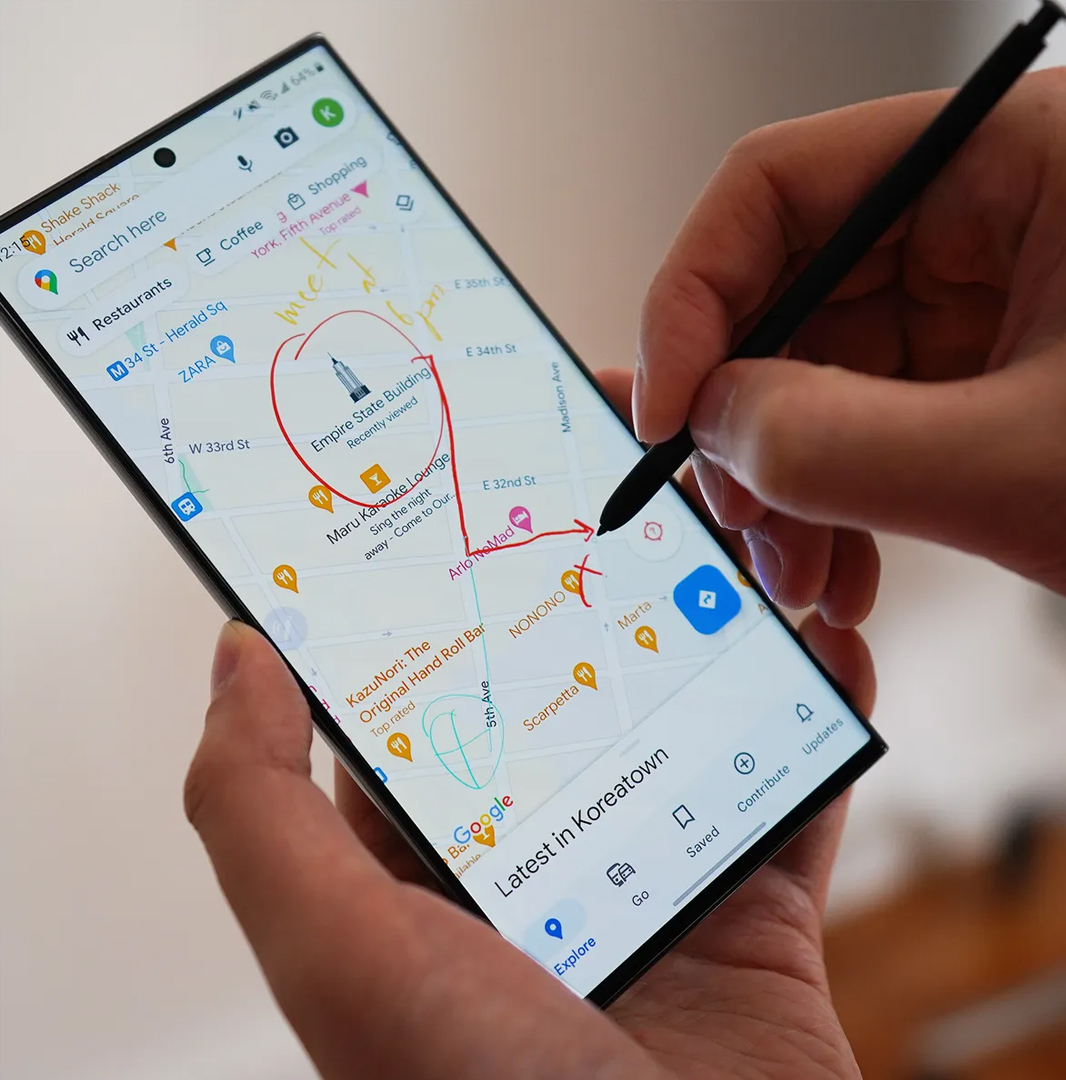Not getting text messages on your new Galaxy S23 Ultra can occur due to various reasons. Network connectivity issues like weak cellular signals, carrier outages, or phone registration failures can prevent the proper delivery of incoming texts.
Messaging app glitches, full storage, pending software updates, and other phone software bugs can also lead to missed messages. In rare cases, hardware faults may disrupt the SMS functions. Identifying the root cause is important to resolve missed text issues.
Restart Your Device
Restarting the S23 Ultra reloads the operating system and re-establishes network connections, clearing out any temporary glitches with software or wireless connectivity that could interfere with receiving texts properly. This can fix temporary bugs.
Press and hold the Power key, tap Power off when prompted, wait at least 30 seconds with the phone powered down, then press Power again to restart your Galaxy S23 Ultra.
Verify Cellular Signal Strength
Ensure you have a strong LTE or 5G signal where you are located, indicated by at least 3 bars of signal strength. Weak cellular signal often results in failed delivery of incoming text messages to your device from the network.
You can also contact your carrier to report network issues that may require troubleshooting on their end.
Reset App Preferences
Resetting app preferences erases any potentially problematic settings that have been changed or modified for your default texting app. This restores the app to default and can resolve software bugs affecting text delivery and notifications.
Go to Settings > Apps > Menu > Reset app preferences > Reset apps to complete the reset process.
Clear Cache and App Data
Clearing the cache and app data for your messaging app deletes temporary files and resets the app. Doing this can fix underlying software errors that may be preventing your phone from properly receiving and displaying incoming text messages.
Go to Settings > Apps > Select your texting app > Storage > Clear cache and Clear data.
Uninstall Recent App Updates
Sometimes buggy app updates for your messaging app can cause issues with text functions. As a troubleshooting step, you can uninstall recent updates to see if it resolves any problems related to missing texts.
Go to Settings > Apps > Select your texting app > Tap the three dots > Uninstall updates.
Factory Reset Your Device
If you still face missing text messages after all other steps, consider backing up your data and performing a factory reset to wipe out any deep-seated software issues. This will erase everything and restore your S23 Ultra to its original factory settings.
Go to Settings > General management > Reset > Factory data reset. Enter your passcode if prompted and confirm the reset.
Get in touch with your carrier’s technical support if texts remain missing after a factory reset, as it may require network troubleshooting on their end.
FAQs
-
Q: Why am I not receiving text messages on my Galaxy S23 Ultra?
A: There are several possible reasons for missing text messages on the S23 Ultra, including poor cellular signal, issues with your messaging app, full storage, software bugs, incorrect notification settings, or problems with your wireless carrier’s network. Identifying the specific cause is important to resolve the issue.
-
Q: How can I troubleshoot and fix missing texts on my S23 Ultra?
A: Start by checking your signal strength and ensuring you have at least 3 bars in your location. Try resetting app preferences and clearing cache/data for the messaging app. Restart your phone and check for software updates too. If issues continue, contact your wireless carrier in case of network disruptions on their end. As a last resort, you can back up data and factory reset the device.
-
Q: What are some common causes of missing text messages on Android phones?
A: Weak cellular signal, messaging app glitches, outdated software, full device storage, incorrectly configured notification settings, wireless network outages, and hardware defects like a faulty SIM card reader can all contribute to missing text messages on Android phones like the Galaxy S23 Ultra. Always start troubleshooting by verifying signal strength and app performance.