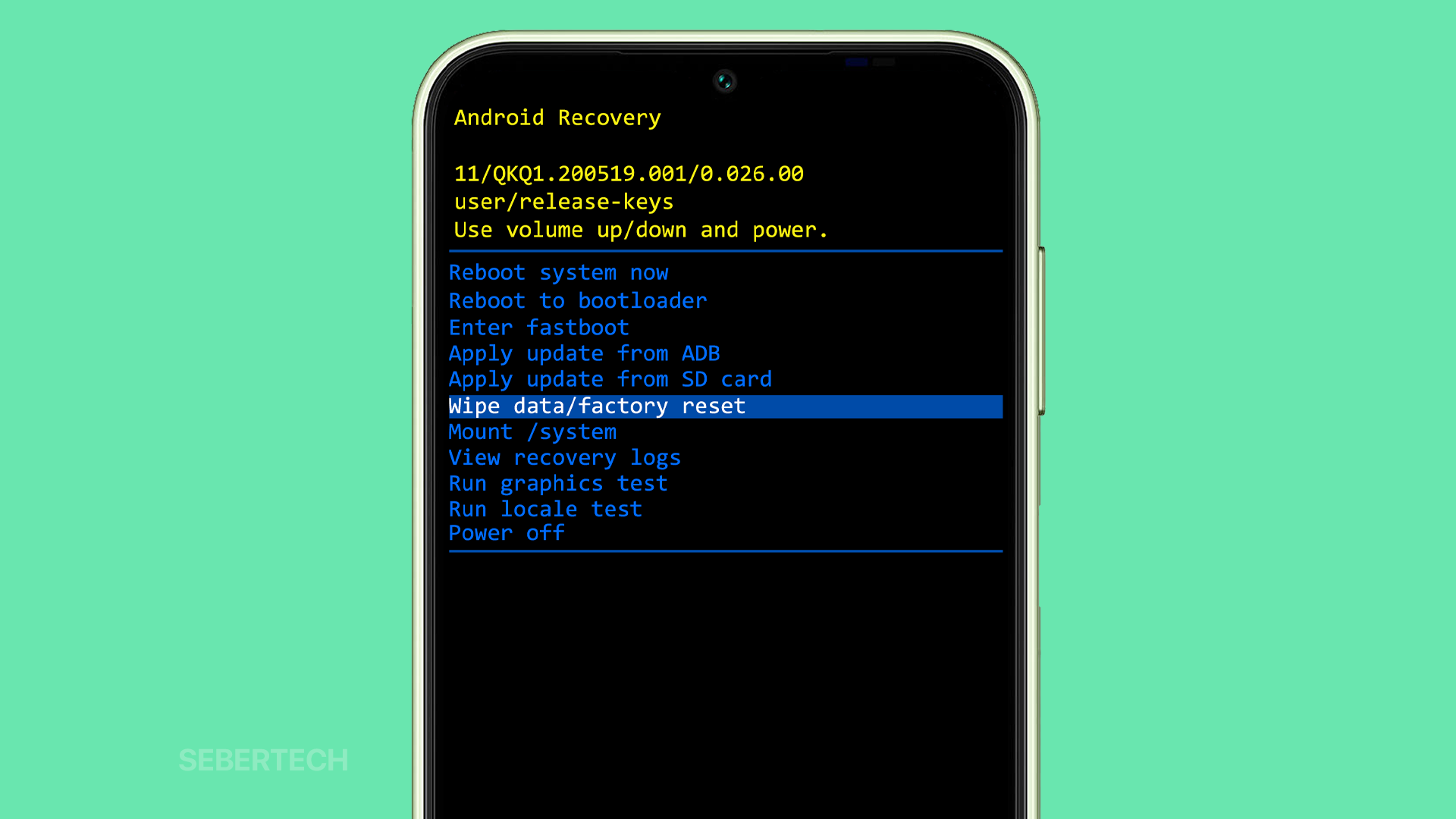If your Samsung Galaxy A14 is stuck on a black screen, don’t panic. It’s a common problem with smartphones, and there are a few things you can do to try to fix it.
The most common cause of a black screen on a Samsung Galaxy A14 is a software glitch. This can happen for a variety of reasons, such as a corrupted app, a recent update gone wrong, or even just a temporary memory issue.
In most cases, a simple restart of your phone will fix the problem. However, if your phone is still stuck on a black screen after restarting, there are a few other things you can try.
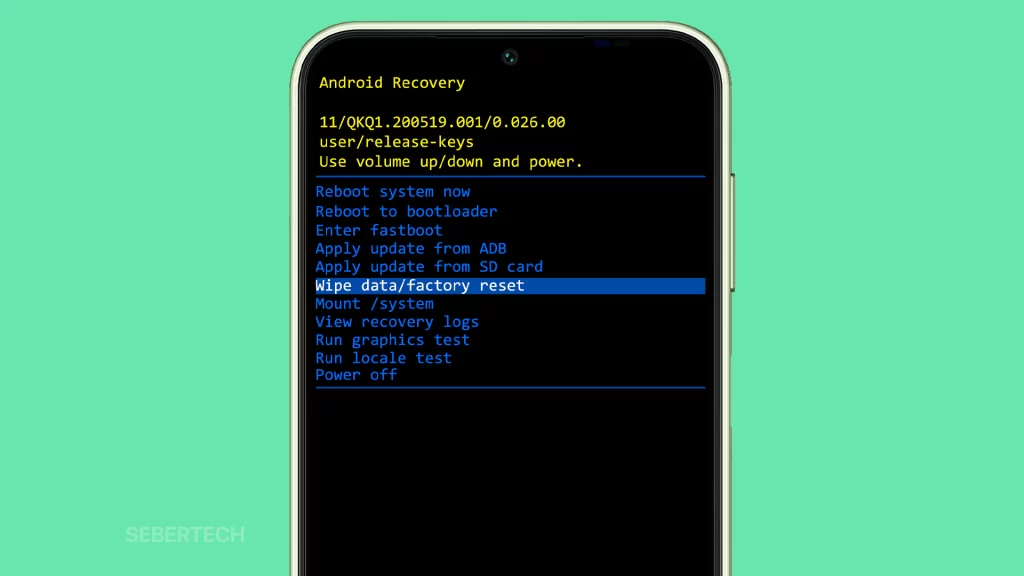
This article will walk you through the most common solutions for fixing a Samsung Galaxy A14 that’s stuck on a black screen. If you’ve tried all of the steps in this article and your phone is still not working, you may need to contact Samsung customer support or take your phone to a qualified technician for further assistance.
Sections
Possible Causes
The most common causes of a Samsung Galaxy A14 being stuck on a black screen are:
- Software glitch: This can happen for a variety of reasons, such as a corrupted app, a recent update gone wrong, or even just a temporary memory issue.
- Hardware problem: This can include a damaged display, a faulty battery, or a problem with the motherboard.
- Physical damage: If your phone has been dropped or damaged in any other way, this could also cause it to get stuck on a black screen.
- Water damage: If your phone has been exposed to water, it could damage the internal components and cause the phone to get stuck on a black screen.
- Malware infection: Malware is a type of malicious software that can damage or disable your phone. If your phone is infected with malware, it could prevent the phone from turning on or cause it to get stuck on a black screen.
- Overheating: If your phone overheats, it could cause the display to go black. This is usually a temporary problem, and the display should return to normal once the phone cools down.
ALSO READ: How to Fix A Samsung Galaxy A14 That Won’t Turn On
Charge your phone
You have to charge your phone because it may have run out of battery. Even if the battery is completely dead, it may still have enough power to turn on the phone after a few minutes of charging.
If your phone is stuck on a black screen, it’s possible that the battery is simply dead. By charging your phone, you can rule out the possibility of a dead battery as the cause of the problem.

Even if the battery is not completely dead, charging your phone can help to fix the problem by refreshing the software and clearing any temporary glitches.
To charge your phone, connect it to a charger and wait for at least 10 minutes. If the phone still doesn’t turn on, try leaving it connected to the charger for an extended period of time, such as overnight.
If you’ve tried charging your phone for an extended period of time and it’s still stuck on a black screen, then the problem is likely caused by something other than a dead battery. In this case, you’ll need to try other troubleshooting steps, such as force restarting your phone or booting into Recovery mode.
Here are some tips for charging your phone:
- Use the charger that came with your phone. Third-party chargers may not be as reliable and could damage your phone.
- Avoid charging your phone in extreme temperatures. Heat can damage the battery, so it’s best to charge your phone at room temperature.
- Don’t leave your phone plugged in overnight. Overcharging the battery can also shorten its lifespan.
- If you’re not going to be using your phone for a while, it’s best to store it with a partially charged battery.
If you follow these tips, you can help to keep your phone’s battery healthy and extend its lifespan.
Force restart your phone
Force restarting your phone is a common troubleshooting step for many problems, including a black screen. When you force restart your phone, it clears the phone’s memory and restarts the software. This can often fix minor software glitches that may be causing the problem.
For example, if a corrupted app is causing your phone to get stuck on a black screen, force restarting your phone will clear the app from memory and allow the phone to boot up normally.
To force restart your Samsung Galaxy A14, press and hold the Volume down button and the Power button simultaneously for at least 10 seconds. Once you see the Samsung logo appear on the screen, release the buttons.
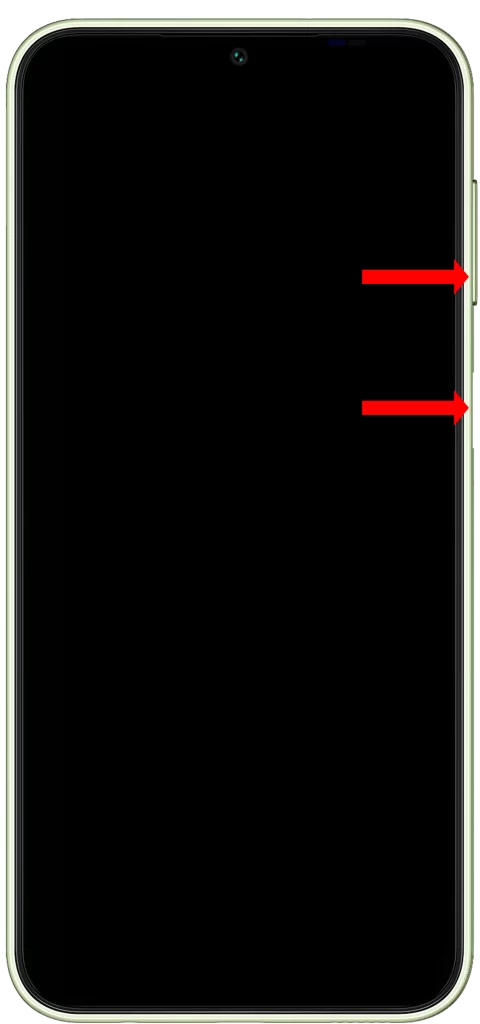
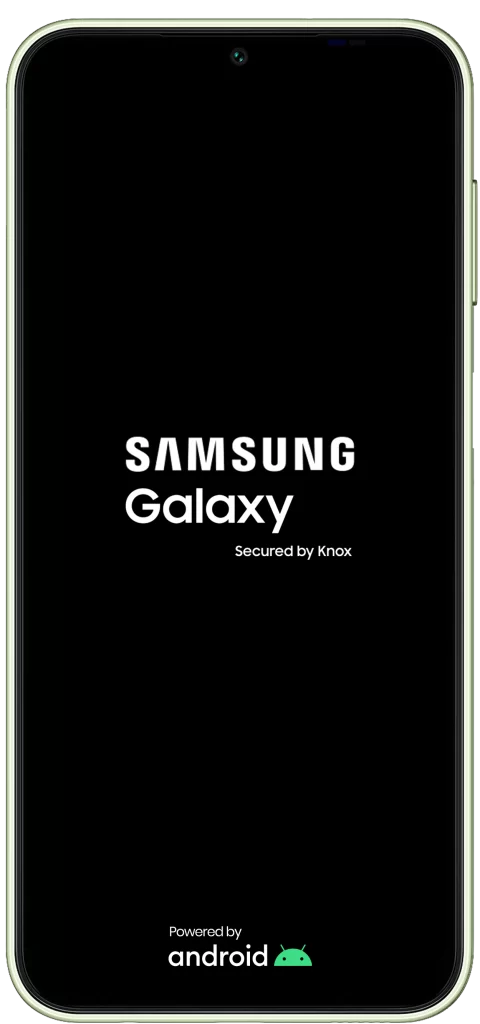
Force restarting your phone is also a good way to clear out any temporary files that may be causing the problem. These temporary files can sometimes become corrupted and cause problems with your phone’s software. Force restarting your phone will delete these temporary files and give your phone a fresh start.
Force restarting your phone is a safe and effective way to troubleshoot many problems, including a black screen. It is important to note, however, that force restarting your phone will not erase any of your data.
Here are some additional benefits of force restarting your phone:
- It can fix minor software glitches that may be causing your phone to run slow or behave erratically.
- It can improve your phone’s battery life.
- It can free up memory and improve your phone’s performance.
- It can fix minor network problems.
- It can resolve issues with some apps.
If you are experiencing any problems with your phone, try force restarting it first. It may just fix the problem.
Boot into Recovery mode
Recovery mode is a special mode on Android devices that allows you to troubleshoot problems with your phone’s software. It can be used to wipe the cache partition, reset the phone to factory settings, and install firmware updates.
If your Samsung Galaxy A14 is stuck on a black screen, booting into Recovery mode is one of the things you can try to fix the problem. By wiping the cache partition, you can clear temporary files that may be causing the problem. If that doesn’t work, you can reset the phone to factory settings. This will erase all of your data, but it may also fix the problem.
1. To boot into Recovery mode on your Samsung Galaxy A14, press and hold the Volume up button and the Power button simultaneously for at least 10 seconds.
2. Once you see the Samsung logo appear on the screen, release the power button but continue to hold the Volume up button until you see the Android Recovery screen.
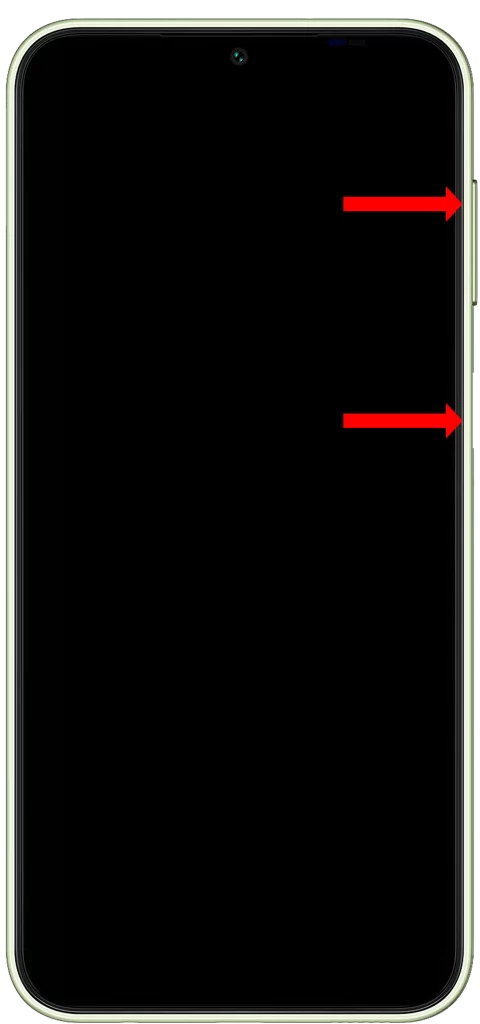
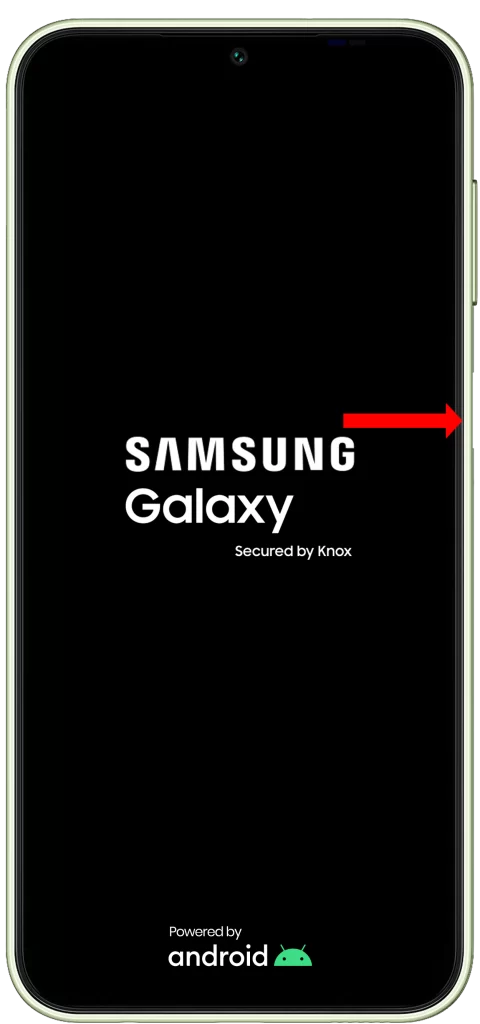
Once you’re in Recovery mode, you can use the volume buttons to navigate the menu and the power button to select items. To wipe the cache partition, navigate to the “Wipe cache partition” option and press the power button to select it. To reset the phone to factory settings, navigate to the “Wipe data/factory reset” option and press the power button to select it.
Important: Wiping the data partition will erase all of your data, so be sure to back up your important files before doing this.
If you’re not comfortable booting into Recovery mode yourself, you can take your phone to a qualified technician for assistance.
Wipe the data partition
You have to wipe the data partition if other solutions, such as force restarting your phone and booting into Recovery mode, do not fix the problem of your Samsung Galaxy A14 being stuck on a black screen.
Please note that wiping the data partition will erase all of your data, including your apps, photos, videos, and other files. So, be sure to back up your important files before doing this.
To wipe the data partition:
- Boot your phone into Recovery mode.
- Use the volume buttons to navigate to the “Wipe data/factory reset” option and press the power button to select it.
- Confirm that you want to wipe the data partition by pressing the power button again.
- Wait for the phone to wipe the data partition and restart.
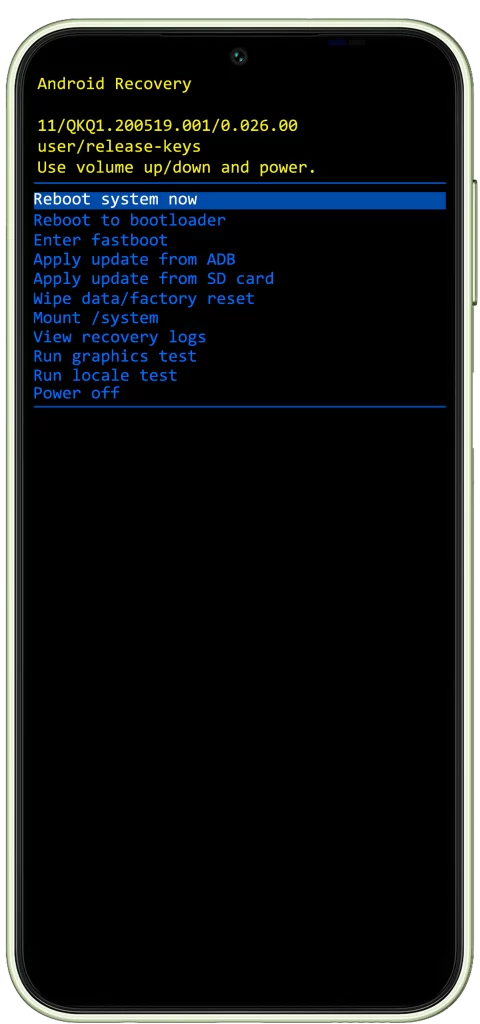
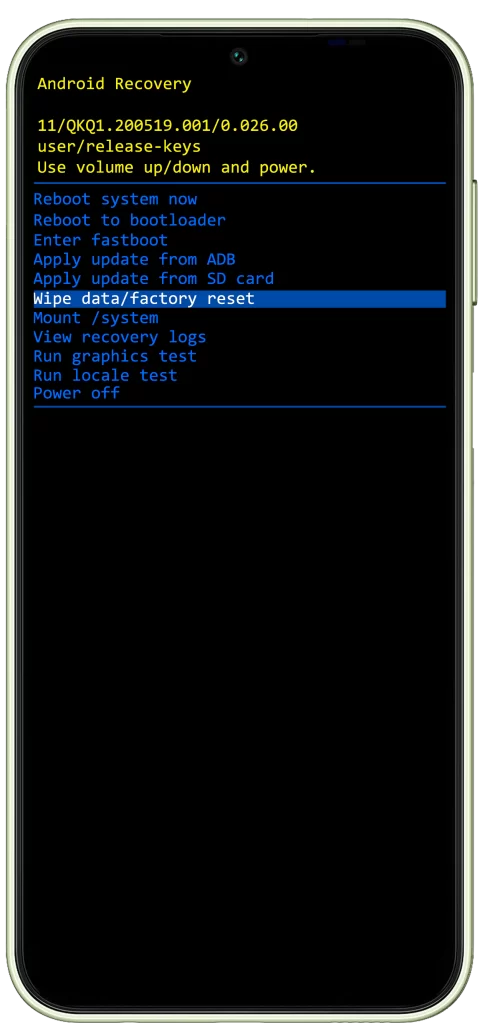
Once the phone has restarted, it should be back to factory settings. You can then try to restore your data from your backup.
How wiping the data partition can fix the problem:
Wiping the data partition will clear all of the temporary files and data that may be causing your phone to get stuck on a black screen. It will also reset all of your settings to their defaults.
In most cases, wiping the data partition will fix the problem of your phone being stuck on a black screen. However, if the problem is caused by a hardware problem, such as a damaged display or a faulty battery, wiping the data partition will not fix the problem.
Important: Wiping the data partition is a last resort solution. If you are not comfortable doing this yourself, you can take your phone to a qualified technician for assistance.
Additional tips
Here are some additional tips that may help you to fix a Samsung Galaxy A14 that is stuck on a black screen:
- Try removing the SIM card and memory card from the phone and then restarting it.
- Try connecting the phone to a different charger.
- Try connecting the phone to a computer and using Samsung Kies to troubleshoot the problem.
- If you have a spare battery, try replacing the battery in the phone.
If you’ve tried all of the above steps and your phone is still stuck on a black screen, it’s likely that there is a hardware problem with your phone. In this case, you’ll need to contact Samsung customer support or take your phone to an authorized repair center.
FAQs
Could my phone be stuck in a boot loop?
A boot loop is a situation where your phone repeatedly tries to start up but fails to do so. This can be caused by a variety of factors, such as a corrupted operating system, a software bug, or a hardware problem.
If your phone is stuck in a boot loop, you can try force restarting it or booting into Recovery mode. If neither of these solutions work, you may need to take your phone to a qualified technician for further assistance.
Could my phone’s graphics processing unit (GPU) be faulty?
The GPU is responsible for rendering graphics on your phone’s display. If the GPU is faulty, it can cause the display to go black or to display distorted graphics.
If you suspect that your phone’s GPU may be faulty, you can try booting into Recovery mode and clearing the cache partition. If this doesn’t work, you may need to take your phone to a qualified technician for further assistance.
Could my phone be experiencing a hardware conflict?
A hardware conflict is a situation where two or more components of your phone are not communicating properly with each other. This can cause a variety of problems, including a black screen.
If you suspect that your phone may be experiencing a hardware conflict, you can try booting into Recovery mode and resetting your phone to factory settings. If this doesn’t work, you may need to take your phone to a qualified technician for further assistance.