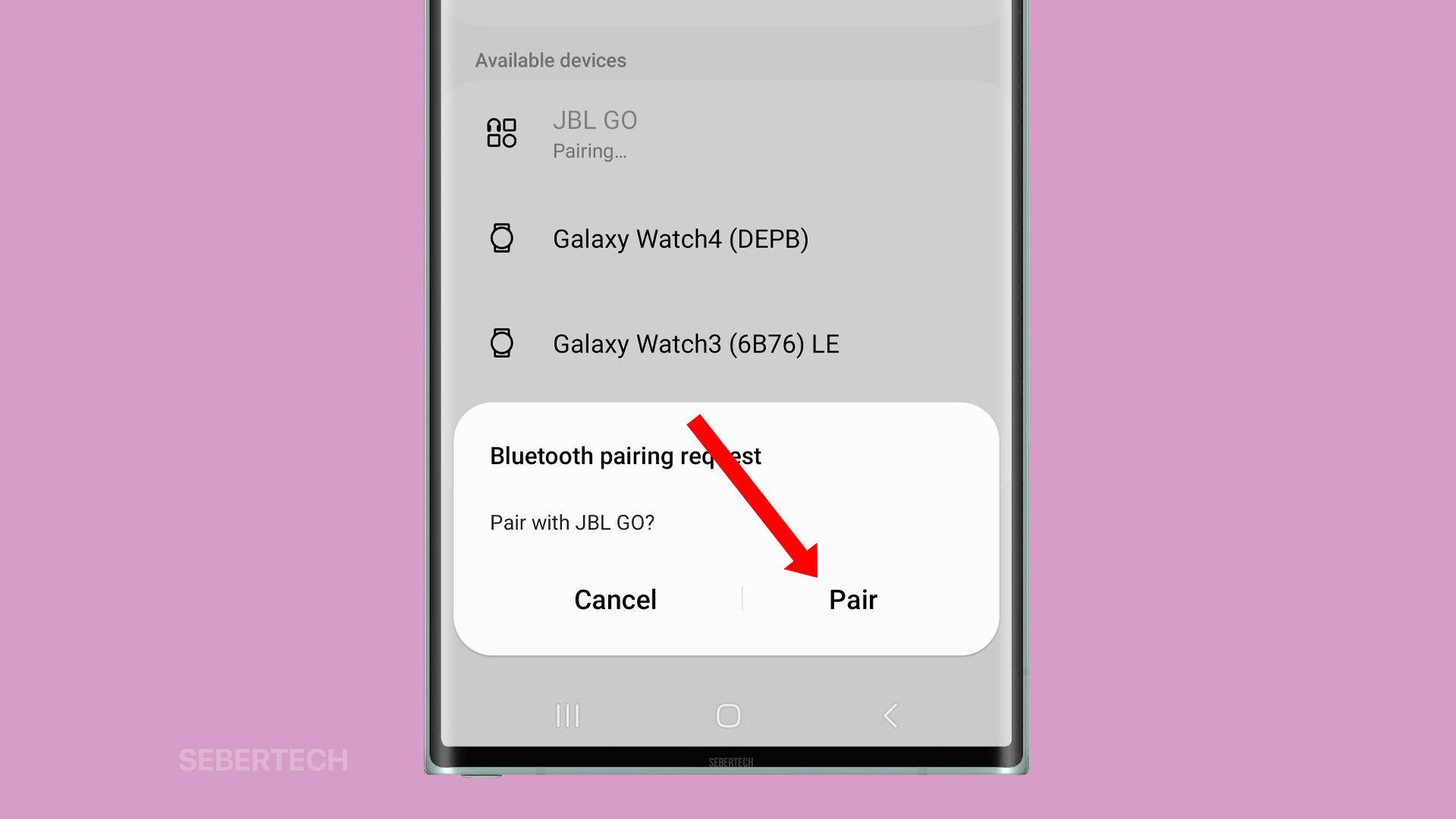If your Galaxy S23 Ultra is not finding Bluetooth devices, don’t worry. It’s a common problem, and there are a few things you can do to try to fix it.
One of the most common causes of Bluetooth problems is software glitches. These can happen for a variety of reasons, such as a recent update gone wrong or even just a temporary memory issue.
In most cases, a simple restart of your phone and the Bluetooth device will fix the problem. However, if you’re still having trouble, there are a few other things you can try.
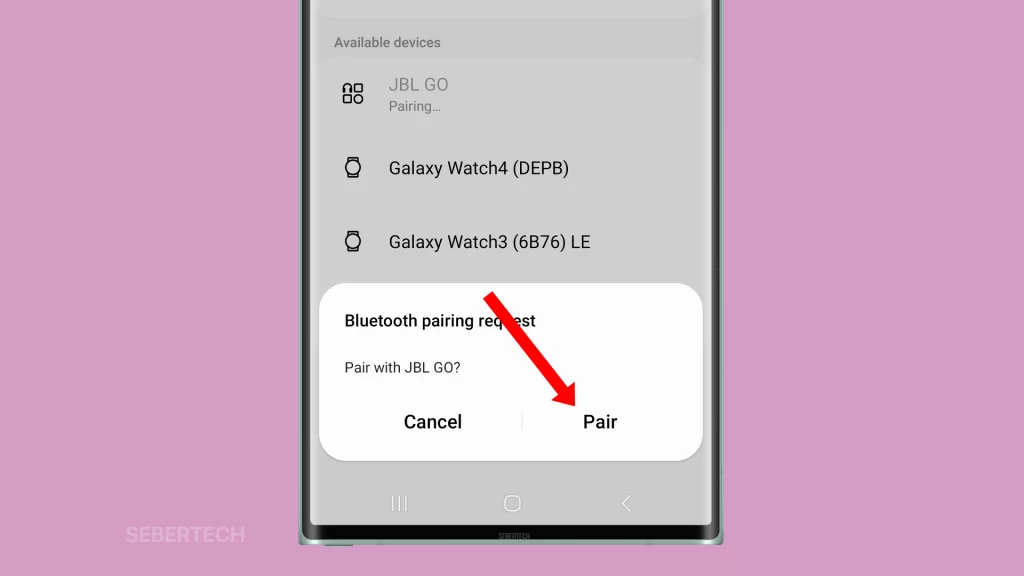
This article will walk you through some of the most common troubleshooting steps for fixing Bluetooth problems on the Galaxy S23 Ultra. If you’ve tried all of the steps in this article and you’re still having trouble, you may need to contact Samsung customer support for further assistance.
Sections
Possible Causes
The most common causes of a Galaxy S23 Ultra not finding Bluetooth devices are:
- Software glitches: These can happen for a variety of reasons, such as a recent update gone wrong or even just a temporary memory issue.
- Bluetooth settings not enabled: Make sure that Bluetooth is turned on on your phone and that the Bluetooth device is discoverable.
- Bluetooth devices out of range: Make sure that the Bluetooth devices are within range of each other.
- Bluetooth interference: Other wireless devices in the area, such as microwaves, cordless phones, and wireless routers, can interfere with Bluetooth signals.
- Hardware problems: If you’ve tried all of the above steps and you’re still having trouble, it’s possible that there is a hardware problem with your phone or the Bluetooth device.
- Outdated software: Make sure that your phone and the Bluetooth device are running the latest software updates.
- Background apps: Background apps can sometimes use up Bluetooth bandwidth, which can prevent your phone from finding Bluetooth devices.
- Malware infection: Malware can sometimes interfere with Bluetooth connections.
ALSO READ: How to Fix SMS Delivery Failure on Galaxy S23 Ultra
Restart your phone and the Bluetooth device
Restarting your phone and the Bluetooth device can often fix minor software glitches that may be causing the problem of your Galaxy S23 Ultra not finding Bluetooth devices.
When you restart your phone, it clears all of the temporary files and data that may be causing the problem. It also resets all of your settings to their defaults.
Restarting the Bluetooth device can also clear any temporary files or data that may be causing the problem. It can also reset the Bluetooth device’s settings to their defaults.
1. To restart your phone, swipe down from the top of the screen with two fingers and tap the Power icon.
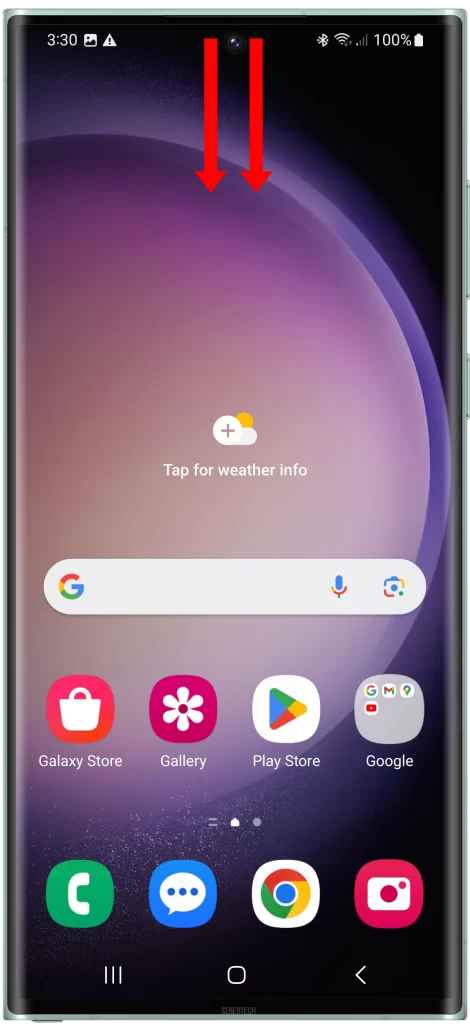
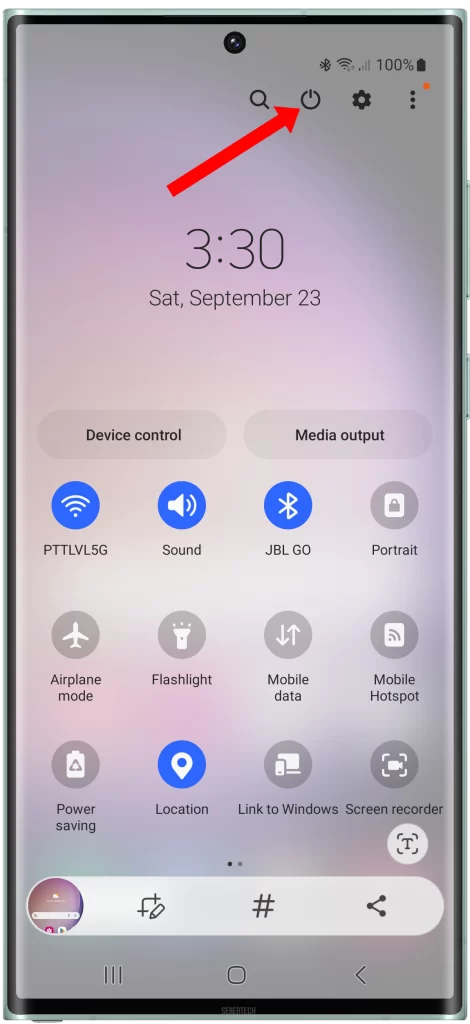
2. Tap Restart and confirm the reboot.
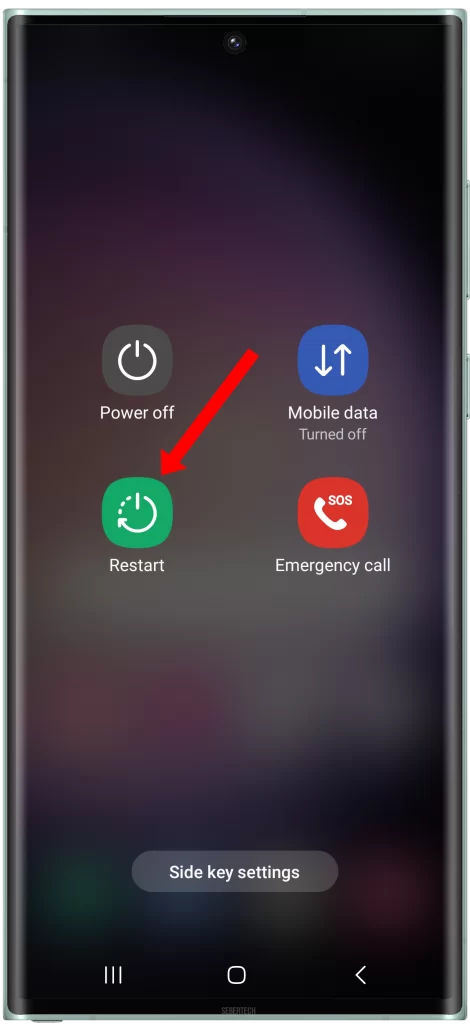
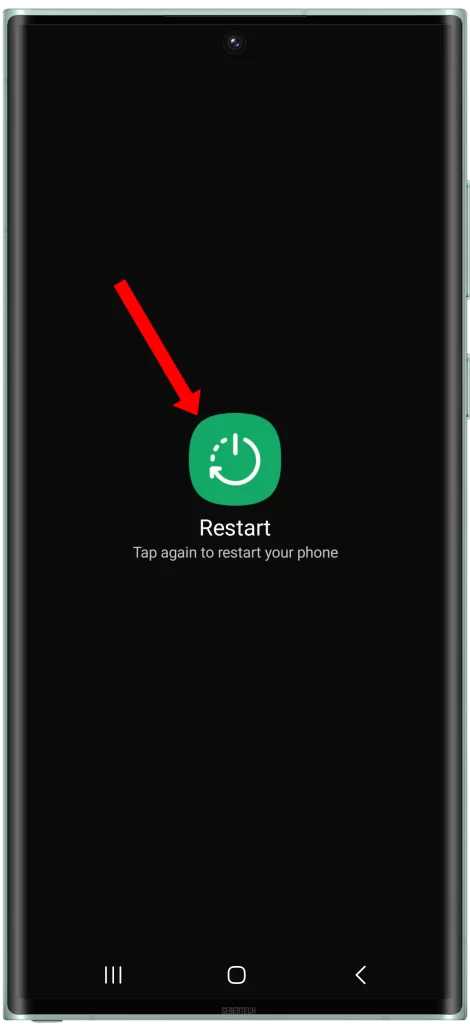
To restart the Bluetooth device, consult your device’s manual or contact the manufacturer of your device.
Restarting your phone and the Bluetooth device is a simple and effective way to fix many Bluetooth problems. It is also a good first step to take when you are having trouble with your Bluetooth devices.
Here are some additional tips for restarting your phone and Bluetooth devices:
- Make sure to fully power off your phone and Bluetooth device before restarting them.
- Wait for a few seconds before restarting your phone and Bluetooth device.
- Once your phone and Bluetooth device have restarted, try to connect them again.
Check your Bluetooth settings
You need to check your Bluetooth settings to make sure that Bluetooth is turned on on your phone and that the Bluetooth device is discoverable.
If Bluetooth is turned off on your phone, it will not be able to find or connect to any Bluetooth devices.
If the Bluetooth device is not discoverable, your phone will not be able to find it.
To check your Bluetooth settings, follow these steps:
- Open the Settings app.
- Tap on Connections and select Bluetooth.
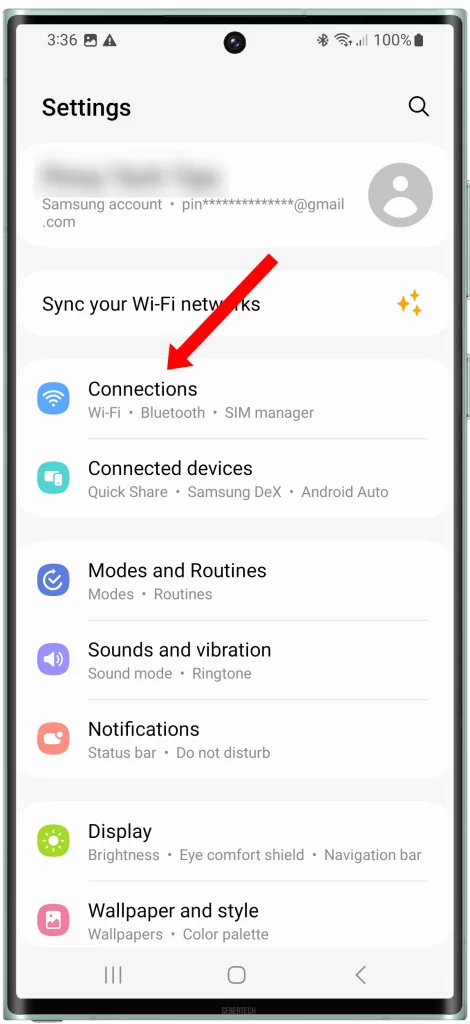
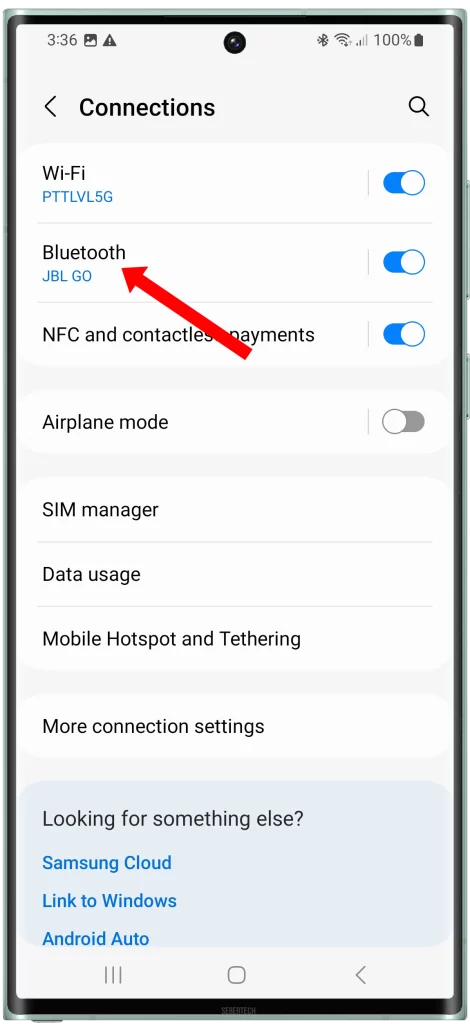
Make sure that the Bluetooth toggle is turned on and that the Bluetooth device you want to connect to is listed under Available devices.
To check if the Bluetooth device is discoverable, consult your device’s manual or contact the manufacturer of your device.
Here are some additional tips for checking your Bluetooth settings:
- Make sure that your phone and the Bluetooth device are running the latest software updates.
- Try restarting your phone and the Bluetooth device.
- If you are using a Bluetooth case, try removing the case.
- Try moving closer to the Bluetooth device.
- Try disconnecting and reconnecting any other Bluetooth devices that you are connected to.
Unpair the Bluetooth device and pair it again
You may need to forget the Bluetooth device and pair it again if you are having problems connecting to the device or if the device is not appearing in the list of available devices.
Forgetting the Bluetooth device will remove the device from your phone’s memory. This can sometimes fix minor software glitches that may be causing the problem.
To forget a Bluetooth device on your Galaxy S23 Ultra:
1. Open the Settings app and tap on Connections.
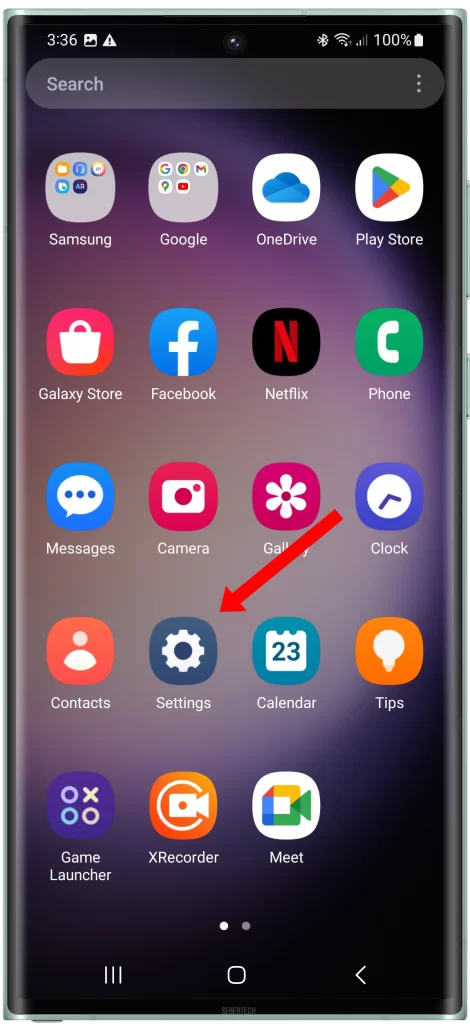
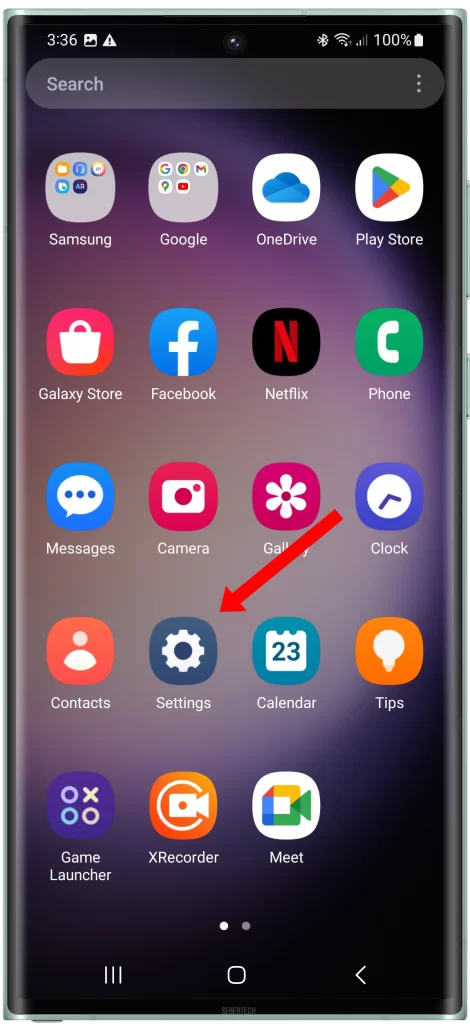
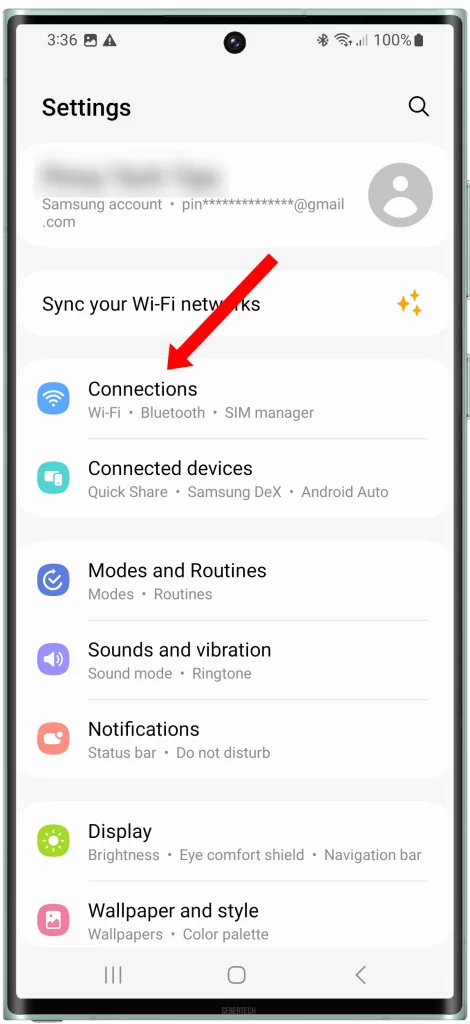
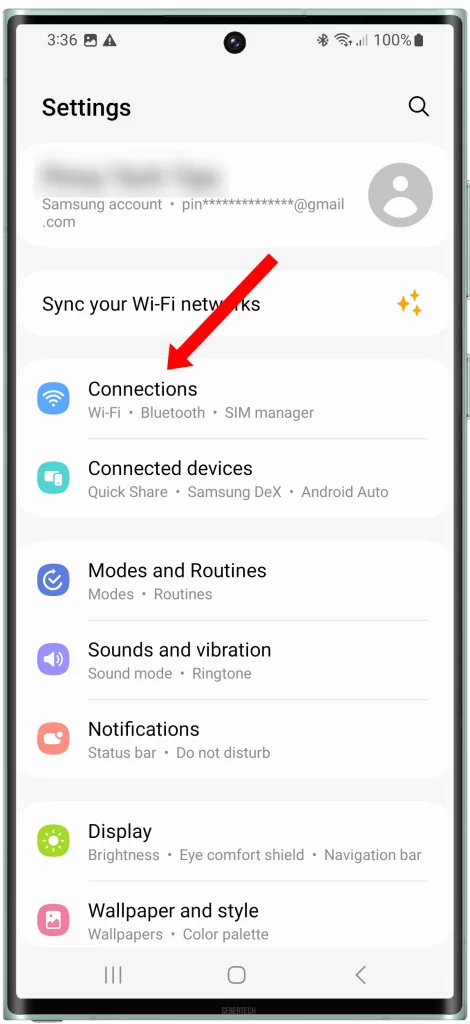
2. Tap on Bluetooth and tap on the gear icon next to the Bluetooth device that you want to forget.
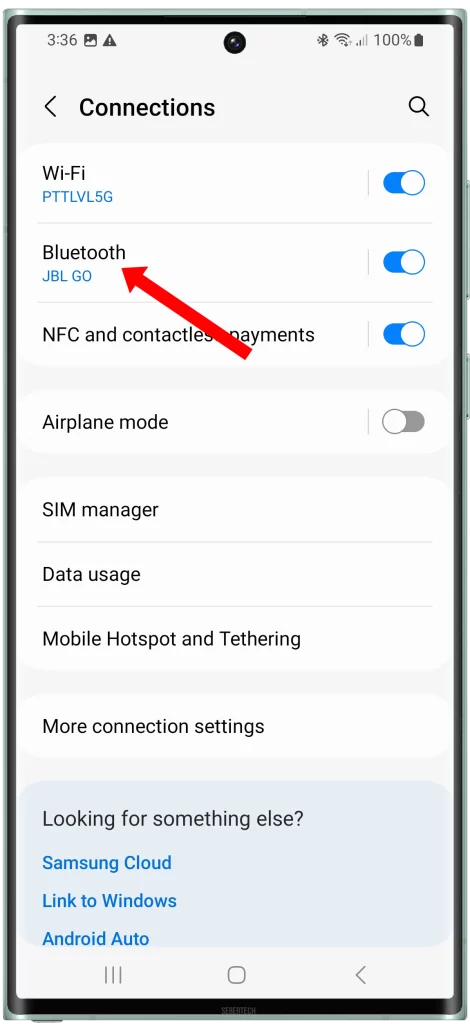
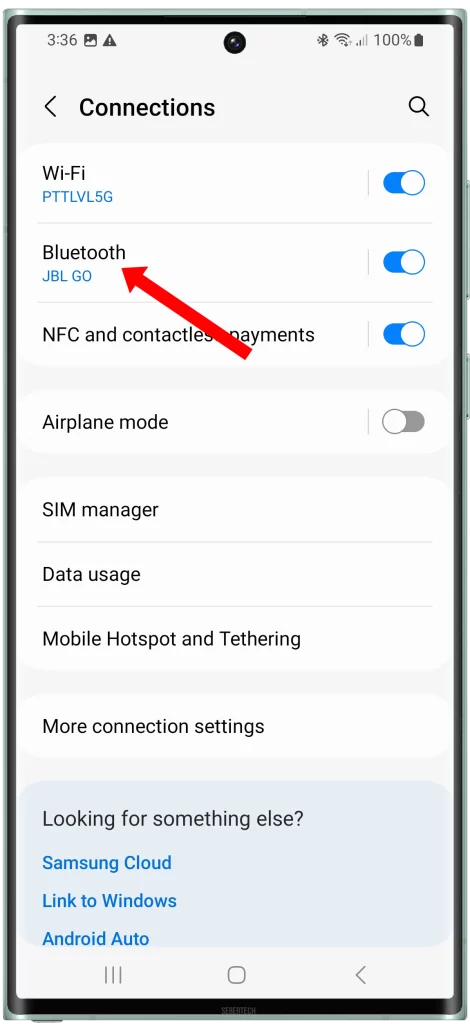
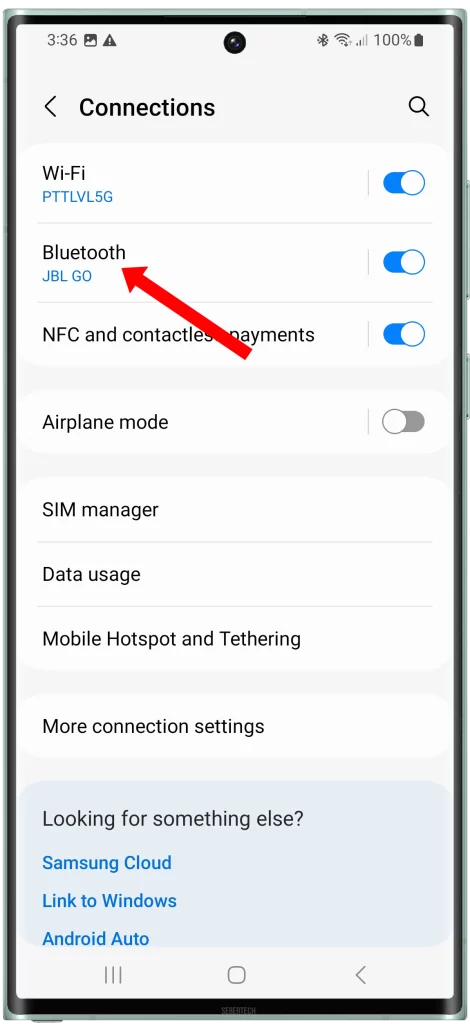


3. Tap Unpair and confirm your action. Once you have forgotten the Bluetooth device, you can pair it again with your phone.
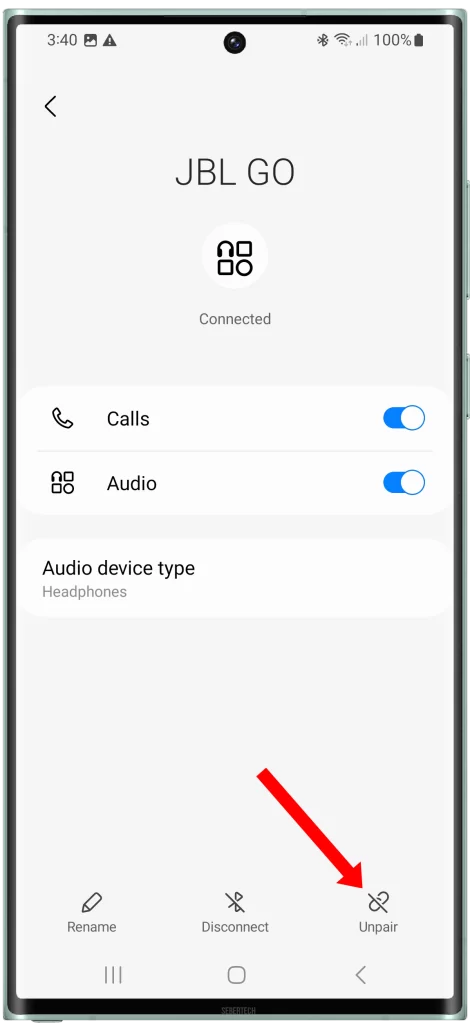
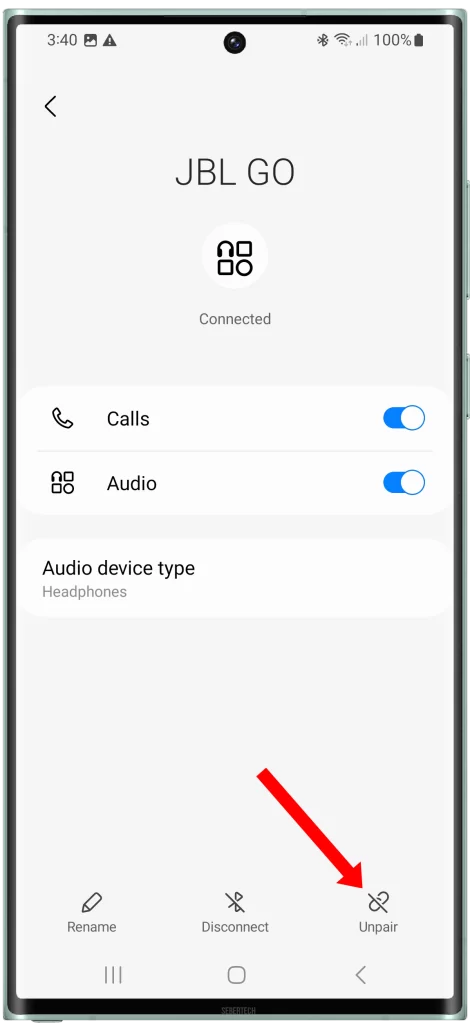
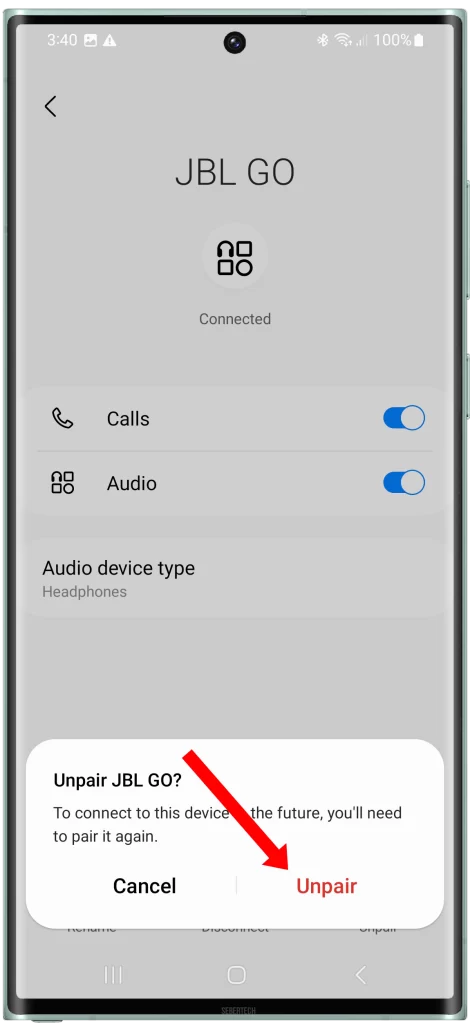
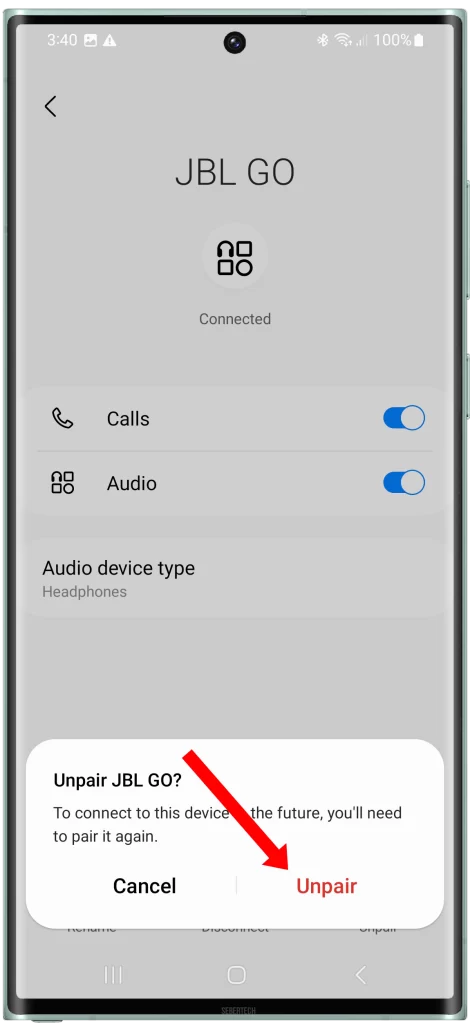
4. Disable Bluetooth for a few seconds, and re-enable it. This will allow the device to scan the area and detect available devices.
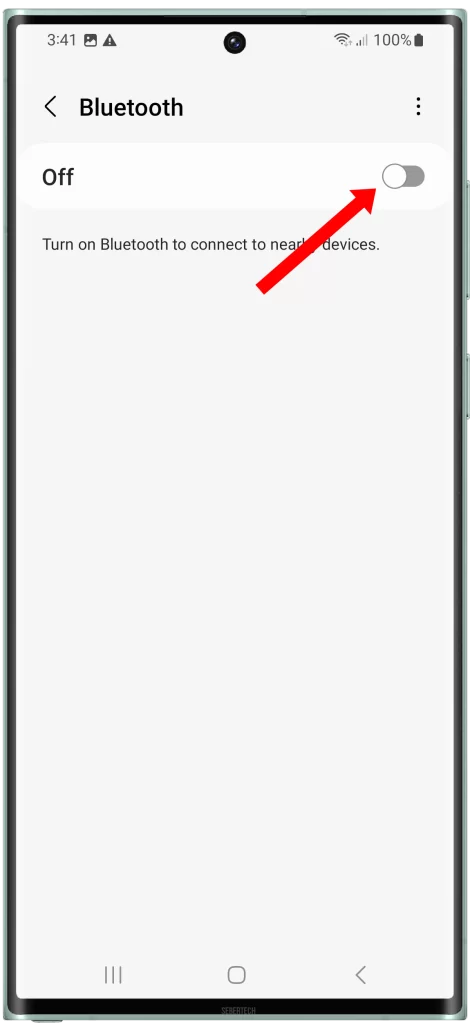
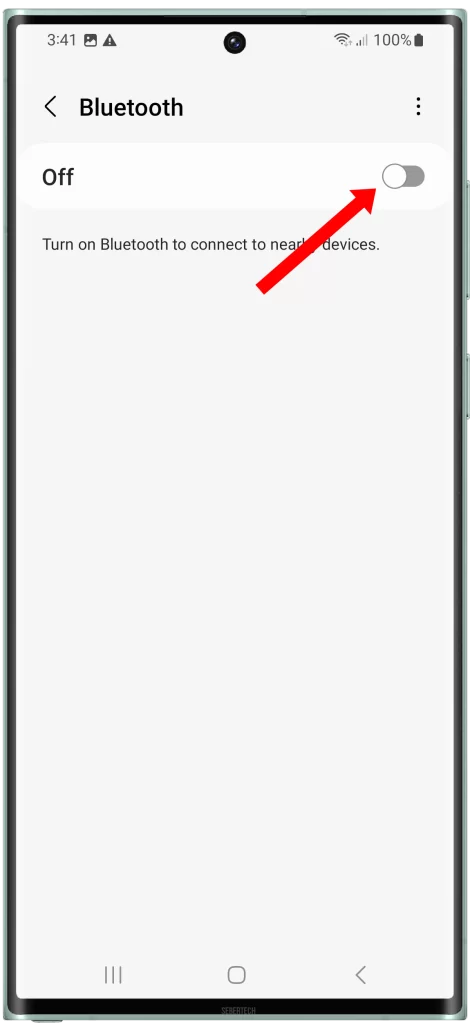
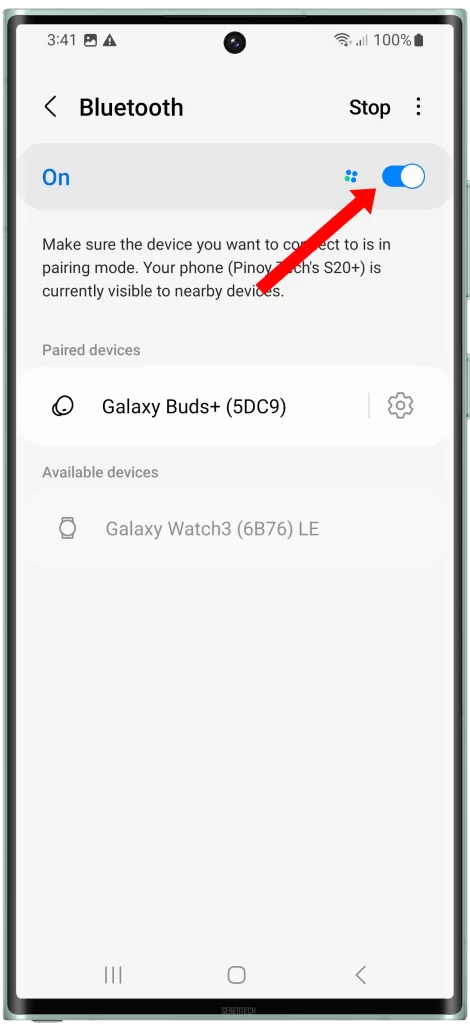
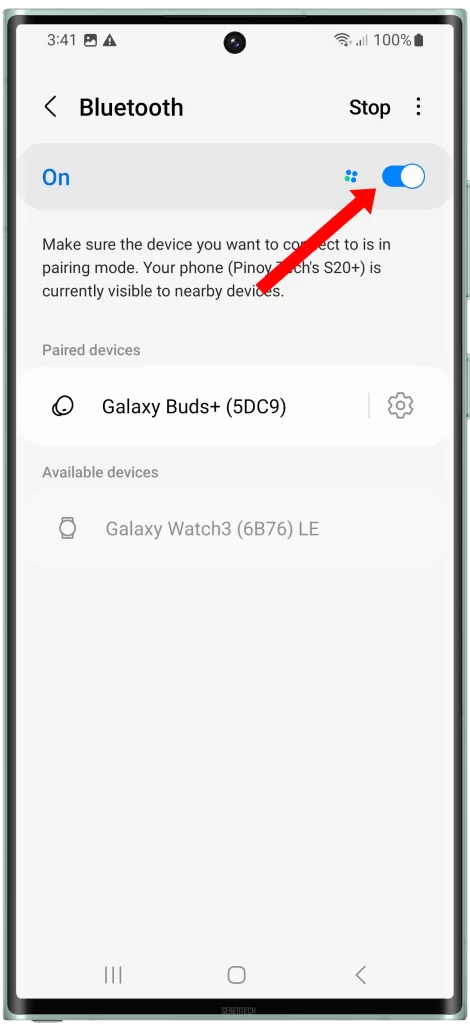
5. Select the Bluetooth device that you want to pair, and if prompted, confirm you want to pair with it.
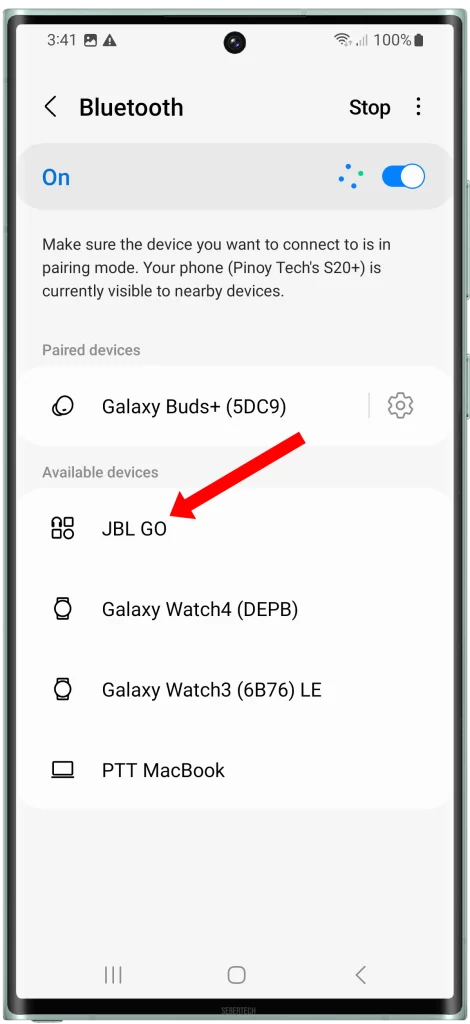
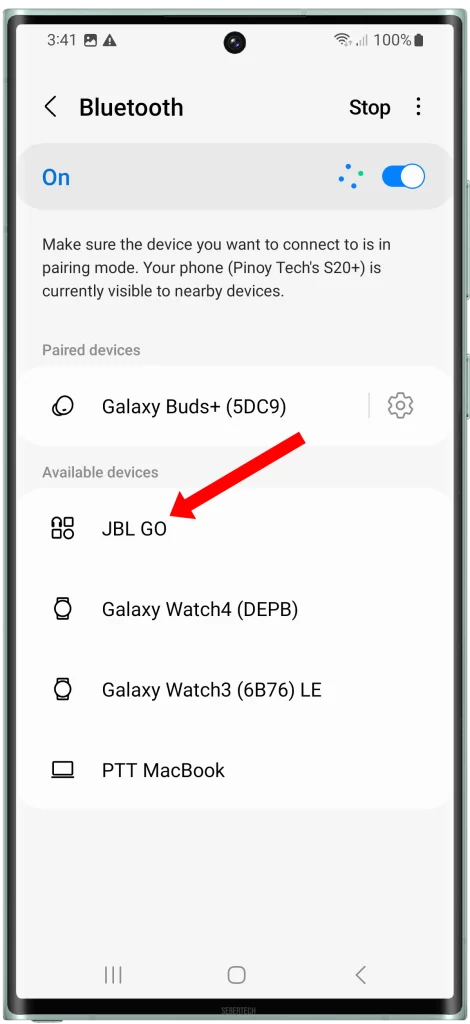
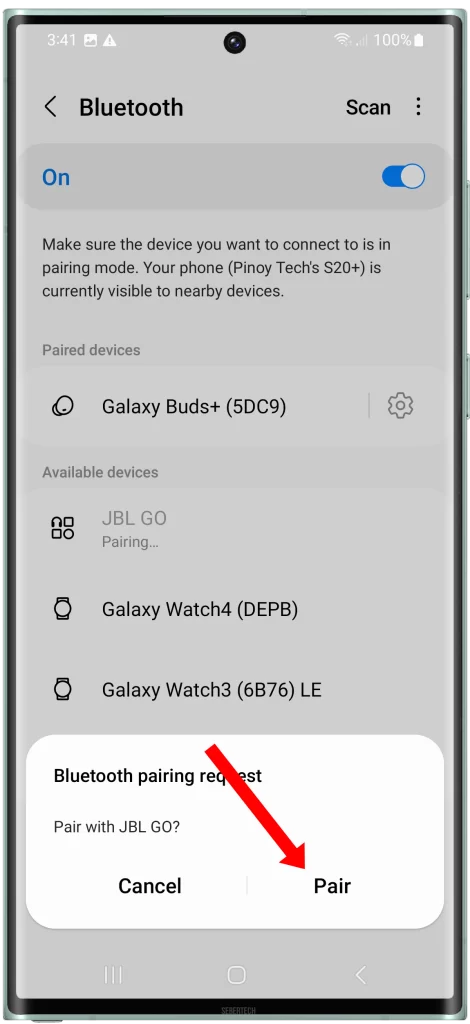
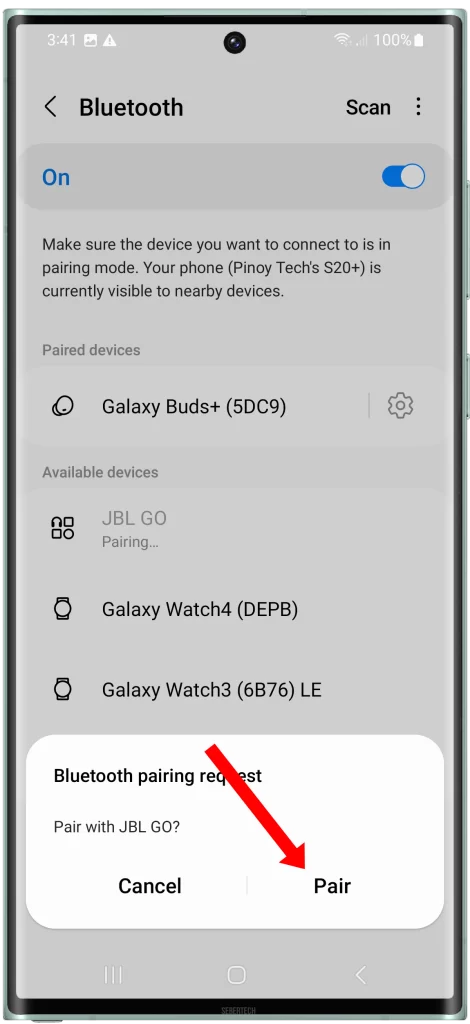
If you are still having problems connecting to the Bluetooth device after forgetting and pairing it again, you may need to contact the manufacturer of the device for further assistance.
Here are some additional tips for forgetting and pairing Bluetooth devices:
- Make sure that the Bluetooth device is discoverable.
- Make sure that the Bluetooth device is within range of your phone.
- Try restarting your phone and the Bluetooth device.
- If you are using a Bluetooth case, try removing the case.
- Try restarting your router.
- If you are using a Bluetooth adapter, try disconnecting and reconnecting the adapter.
Reset your network settings
Resetting your network settings can help to fix Bluetooth problems on your Galaxy S23 Ultra by clearing all of your network settings to their defaults. This can help to resolve any software glitches or misconfigurations that may be causing the problem.
Resetting your network settings will also delete all of your saved Wi-Fi passwords and Bluetooth pairings. So, be sure to back up this information before resetting your network settings.
Here is a list of all of the network settings that will be reset:
- Wi-Fi passwords
- Bluetooth pairings
- Cellular network settings
- VPN settings
- APN settings
If you need help, here is our step-by-step guide on how to reset the network settings of your Galaxy S23 Ultra.
If you have tried all of the other troubleshooting steps and your Galaxy S23 Ultra is still not finding Bluetooth devices, resetting your network settings is a last resort option that you can try.
Please note that resetting your network settings will not erase any of your personal data, such as your apps, photos, or videos.
Contact Samsung customer support
You may need to contact Samsung customer support if you have tried all of the other troubleshooting steps and your Galaxy S23 Ultra is still not finding Bluetooth devices. Samsung customer support has the expertise and resources to diagnose and fix the problem, especially if it is caused by a hardware issue.
Samsung customer support can also help you troubleshoot software problems, such as outdated software or malware infections. They can also provide you with support for specific Bluetooth devices that you are having trouble connecting to.
If you are not sure what is causing the problem, or if you have tried all of the troubleshooting steps and the problem is still not fixed, it is best to contact Samsung customer support for assistance.
Additional tips
Here are some additional tips that may help you to fix the problem of your Galaxy S23 Ultra not finding Bluetooth devices:
- Make sure that the Bluetooth device is within range of your phone.
- Try moving closer to the Bluetooth device.
- If you are using a Bluetooth case, try removing the case.
- Try restarting your router.
- If you are using a Bluetooth adapter, try disconnecting and reconnecting the adapter.
If you are still having problems, you can try searching online for specific solutions to the problem that you are experiencing. You can also try contacting the manufacturer of your Bluetooth device for assistance.
FAQs
Could my Bluetooth accessories be faulty?
If your phone can’t find your Bluetooth accessories, it’s possible that they’re faulty. To check this, try connecting your accessories to another device. If they work fine with the other device, then the problem is likely with your phone.
Could my phone’s Bluetooth antenna be damaged?
If your phone’s Bluetooth antenna is damaged, it can prevent your phone from finding Bluetooth accessories. To check this, try moving closer to the accessories. If you can connect to them when you’re closer, then the problem is likely with your antenna.
Could my phone’s Bluetooth be disabled by a system setting?
There are a few system settings that can disable Bluetooth on your phone. To check this, go to Settings > Connected devices > Bluetooth and make sure that Bluetooth is turned on.
If you’re still having trouble connecting to your Bluetooth accessories, you can try resetting your network settings. This will reset all of your network settings to their defaults, which may fix the problem.