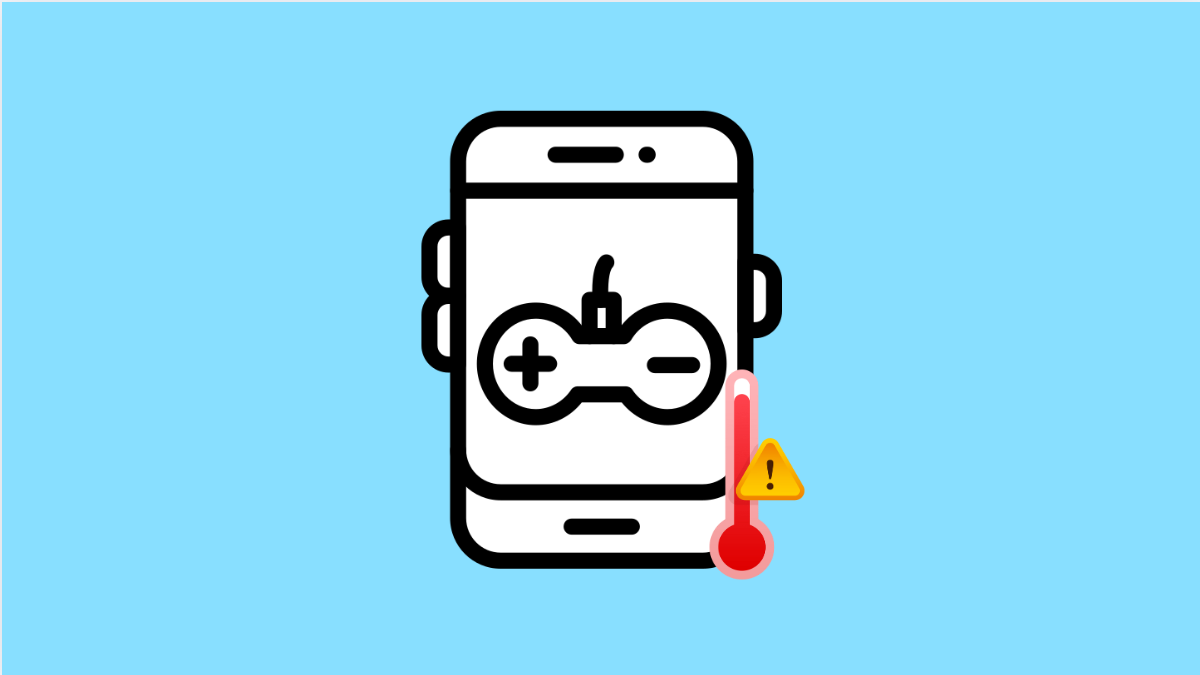If your Galaxy S25 FE gets too hot while you’re playing games, you’re not alone. Many users experience overheating during intense gaming sessions, especially with demanding titles or long playtimes. While a little warmth is normal, excessive heat can slow down performance or even shorten battery life.
Here’s how to keep your phone cool and running smoothly while gaming.
Why Your Galaxy S25 FE Overheats While Gaming
- Playing graphics-heavy games for long periods.
- High screen brightness and refresh rate.
- Poor ventilation or using the phone while charging.
- Too many background apps consuming system resources.
- Outdated software or game versions causing system strain.
Lower the Screen Brightness and Refresh Rate.
Brightness and refresh rate directly affect temperature. High brightness makes your display draw more power, while a 120Hz refresh rate increases GPU load during fast scenes.
- Open Settings, and then tap Display.
- Tap Brightness, and then lower it to a comfortable level.
- Tap Motion smoothness, and then select Standard instead of Adaptive.
This reduces battery drain and heat generation during gameplay.
Close Background Apps Before Playing.
Running apps in the background eats up RAM and processing power. This forces your device to work harder, increasing heat.
- Swipe up from the bottom and hold to open Recent apps.
- Tap Close all to clear everything running in the background.
Doing this ensures the processor focuses entirely on your game.
Avoid Playing While Charging.
Gaming while charging pushes the CPU and battery at the same time. This combination generates excess heat that can trigger performance throttling.
Unplug your Galaxy S25 FE when playing heavy games. If you must charge, use a cool, well-ventilated area and remove any thick phone cases.
Enable Battery Saver Mode During Long Sessions.
Battery Saver reduces background activity and limits performance slightly to prevent overheating.
- Open Settings, and then tap Battery.
- Tap Power saving, and then toggle it on.
You can also customize which features remain active while Power saving is enabled.
Update Software and Games.
Samsung regularly releases software updates that improve thermal management. Game developers also issue patches to fix performance bugs.
- Open Settings, and then tap Software update.
- Tap Download and install to check for updates.
For games, open the Play Store, tap your profile icon, and choose Manage apps and device to update them all.
Remove the Case While Gaming.
Thick or tight-fitting cases trap heat, preventing your phone from cooling properly. Removing the case while gaming allows better airflow.
Once you’re done playing, you can put it back on. It’s a simple fix that makes a noticeable difference in temperature.
Use Game Booster’s Performance Controls.
Samsung’s Game Booster lets you balance power and temperature automatically. It can limit performance spikes that cause overheating.
- Launch a game, and then swipe up from the bottom corner to open Game Booster.
- Tap Game Booster, and then select Priority mode or Battery saver mode depending on your preference.
This feature helps your Galaxy S25 FE maintain smooth gameplay without getting too hot.
Overheating while gaming usually comes from a mix of graphics demand and power usage. By lowering the screen settings, keeping apps closed, and avoiding charging during play, your Galaxy S25 FE will stay cool and efficient.
FAQs
Is it normal for my Galaxy S25 FE to get warm while gaming?
Yes. Slight warmth is expected during gaming, but it should not feel uncomfortable to touch. If it does, stop playing and let your phone cool down.
Can overheating damage my Galaxy S25 FE?
Repeated high temperatures can affect battery health and internal components over time. It’s best to manage heat early to prevent long-term damage.
Will using a cooling fan or pad help?
Yes. External cooling accessories can help lower your phone’s temperature during extended gaming sessions, especially if you play graphics-intensive games.