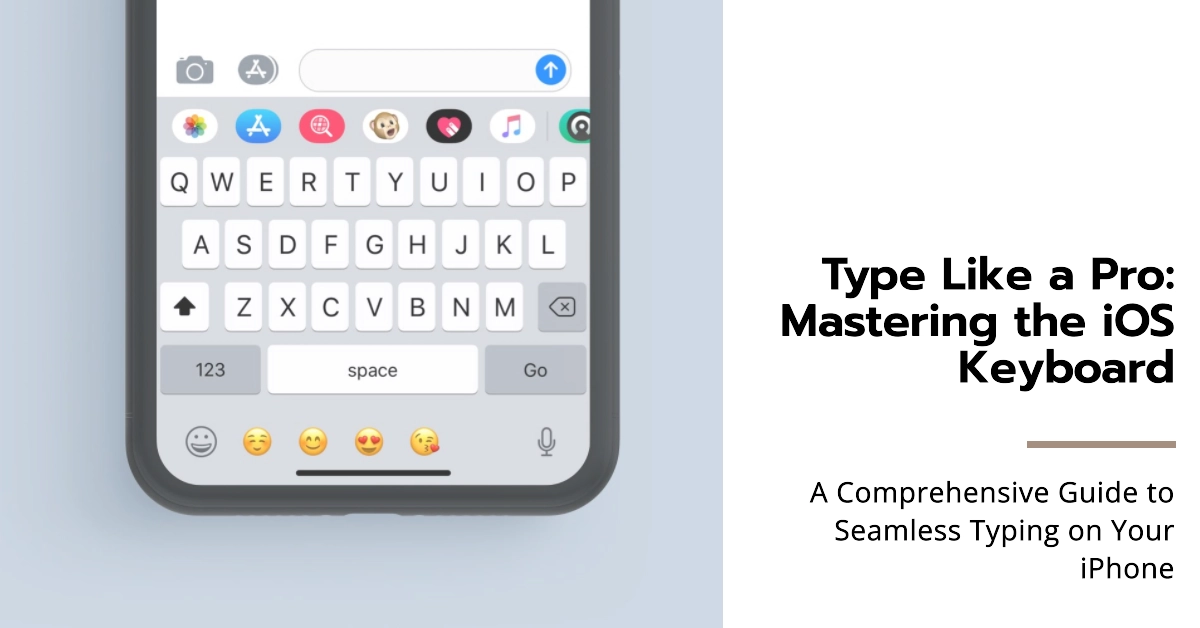In today’s technologically driven world, the ability to communicate effectively is paramount. And for iPhone users, the iOS keyboard serves as the gateway to effortless communication. Whether you’re crafting a concise text message or composing an eloquent email, understanding the nuances of the iOS keyboard is essential for maximizing your typing experience.

This comprehensive guide will equip you with the knowledge and skills to navigate the iOS keyboard with confidence, enabling you to express yourself effortlessly and efficiently.
Setting the Stage for Seamless Typing
Before delving into the intricacies of keyboard usage, it’s crucial to ensure your iPhone is configured for optimal typing performance.
Getting started…
Begin by navigating to the “Settings” app on your iPhone. Once there, locate the “General” menu and select “Keyboard.” This section houses various settings that can be tailored to your preferences.
Here are the key features of the iOS that you can configure:
1. Enabling Predictive Text and Autocorrection
Predictive text and autocorrection are invaluable tools for streamlining your typing workflow. Predictive text anticipates your intended words and suggests them as you type, while autocorrection automatically corrects common typos and grammatical errors.
- To enable these features, toggle the “Predictive” and “Auto-Correction” switches to the “On” position.
2. Customizing Keyboard Appearance
The iOS keyboard offers a variety of customization options to suit your aesthetic preferences. Under the “Appearance” section, you can adjust the keyboard theme, text size, and enable dark mode for enhanced visibility in low-light environments.
3. Enabling One-Handed Typing
For those who prefer typing with one hand, the iOS keyboard provides a convenient one-handed mode. Simply swipe down on the Globe key and select the desired one-handed keyboard layout.
Navigating the iOS Keyboard with Ease
With the preliminary setup complete, it’s time to explore the practical aspects of keyboard usage. Let’s delve into essential keyboard functionalities.
1. Swiping for Swift Text Input
Swiping is a time-saving technique for quickly entering words without lifting your finger from the screen. Simply swipe across the keys of the desired word, and the iOS keyboard will intelligently recognize your gesture and input the correct word.
2. Utilizing Dictation for Hands-Free Typing
Dictation allows you to dictate text using your voice. To activate dictation, tap the microphone icon on the keyboard. Speak clearly and concisely, and the iOS keyboard will transcribe your speech into text.
3. Employing Emojis for Expressive Communication
Emojis add a touch of personality and emotion to your messages. To access emojis, tap the Globe key and select the “Emojis & Symbols” tab. Browse through the vast collection of emojis and tap the desired ones to insert them into your text.
4. Accessing Additional Keyboard Features
The iOS keyboard offers a range of additional features, such as keyboard shortcuts for quick actions and quick access to symbols and punctuation marks. Explore these features by tapping the Globe key and discovering the hidden gems of the keyboard.
Troubleshooting Common Keyboard Issues
Occasionally, you may encounter minor glitches or inconsistencies while using the iOS keyboard. Here are a few tips for troubleshooting common issues:
- Restart your iPhone: A simple restart often resolves minor software hiccups.
- Check for keyboard updates: Ensure your iPhone is running the latest software version to benefit from bug fixes and performance enhancements.
- Reset keyboard settings: If issues persist, consider resetting your keyboard settings to default. Navigate to “Settings” > “General” > “Keyboard” > “Reset Keyboard Settings.”
Maximizing Your iOS Keyboard Expertise
With consistent practice and exploration, you’ll become an iOS keyboard virtuoso. Experiment with different keyboard layouts, utilize keyboard shortcuts, and embrace the power of dictation to elevate your typing experience.
Remember, mastering the iOS keyboard is not just about speed and efficiency; it’s about expressing yourself with clarity, creativity, and confidence.