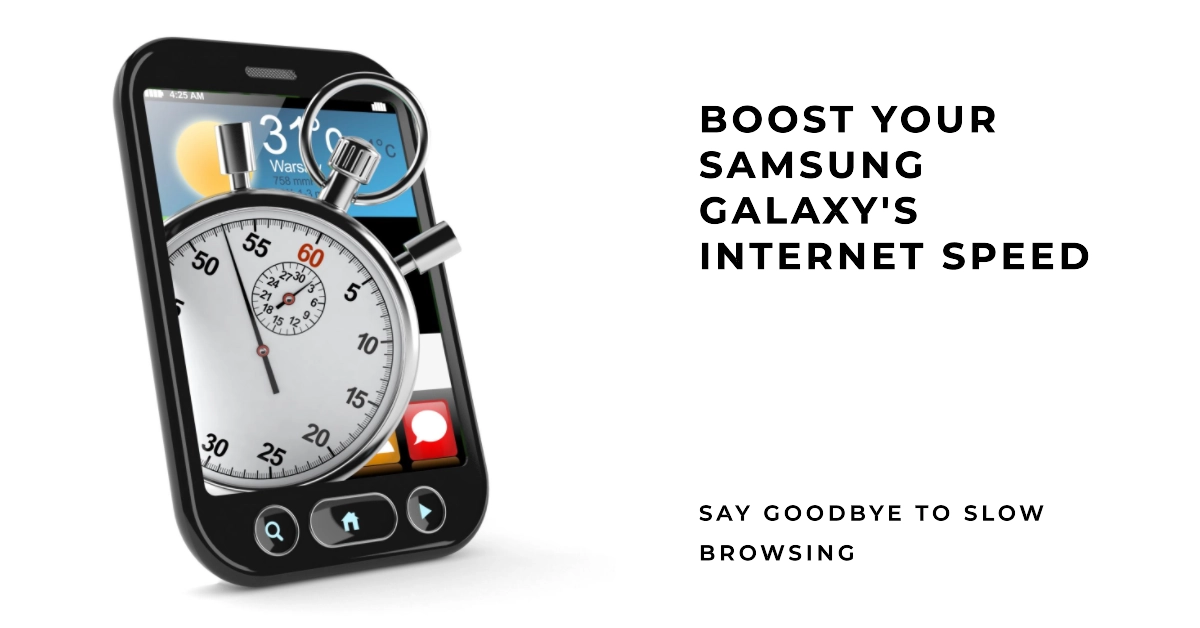Frustrated with websites taking forever to load on your Samsung Galaxy? You’re not alone. Sluggish browsing can be a major pain, hindering your productivity and online enjoyment. But fear not, fellow Galaxy user! This comprehensive guide dives deep into the causes and solutions for slow internet browsing on your device, empowering you to reclaim the lightning-fast web experience you deserve.
Ready to ditch the spinning wheel and embrace seamless browsing? Let’s get started!
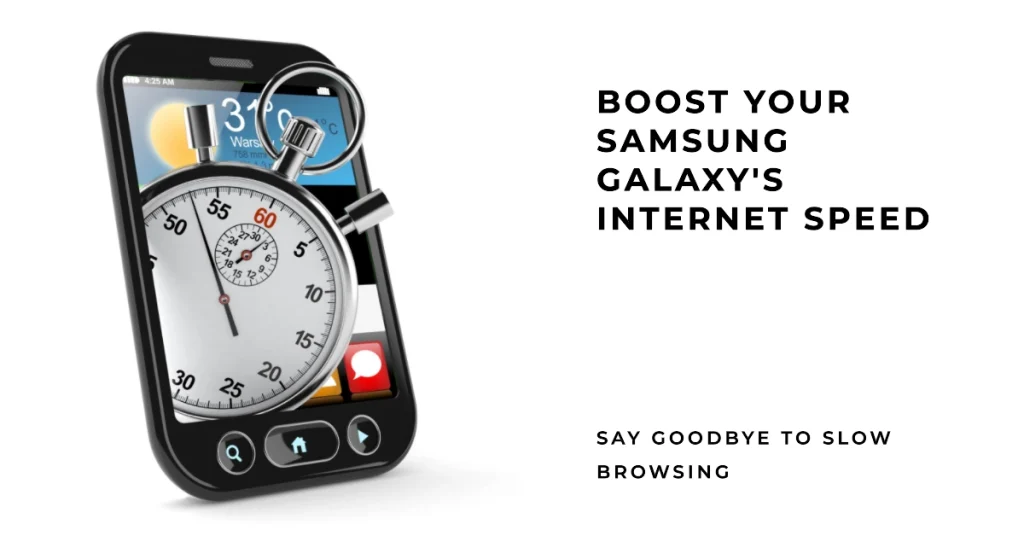
Diagnosing the Culprit: Identifying the Source of Slow Browsing
Before diving into fixes, pinpointing the culprit behind your slow browsing is crucial. Consider these factors:
- Network: Is your Wi-Fi or mobile data connection weak or overloaded? Do websites load faster on other devices connected to the same network?
- Browser: Are you experiencing slowness in the default Samsung Internet app or other browsers like Chrome?
- Device: Is your Galaxy experiencing overall performance issues like lag or app crashes?
Network Fix-It: Reclaim Internet Speed
- Restart your router and modem: A simple reboot can often clear temporary glitches affecting your network performance.
- Check for network congestion: If other devices are hogging the bandwidth, try using your Galaxy at less busy times.
- Switch to a different Wi-Fi network: Public Wi-Fi or overloaded networks can cause slowness. Try a trusted private connection for optimal speed.
- Disable data-saving mode: If enabled, data-saving features can throttle browsing speeds. Consider temporarily disabling them for faster loading.
- Contact your internet service provider (ISP): If the network issues persist, contact your ISP to rule out service problems or potential upgrades.
Browser Tune-Up: Optimize Your Browsing App
- Clear browsing data and cache: Accumulated data can clog your browser, leading to slowness. Regularly clear browsing history, cookies, and cached data for a performance boost.
- Close unused tabs: Having a multitude of tabs open can drain resources and slow things down. Close unnecessary tabs and maintain a manageable browsing session.
- Update your browser: Outdated browsers can contain bugs and compatibility issues impacting performance. Ensure you have the latest version installed.
- Disable extensions: Some browser extensions can be resource-intensive and slow down browsing. Try disabling them to see if performance improves.
- Consider switching browsers: If issues persist with the default Samsung Internet app, consider using alternative browsers like Chrome or Firefox.
Device Optimization: Give Your Galaxy a Boost
- Update your software: Outdated software can introduce bugs and performance issues. Ensure you have the latest Android updates and Samsung system updates installed.
- Free up storage space: A cluttered device can impact performance. Delete unnecessary files, apps, and media to free up storage space.
- Disable unnecessary apps: Running background apps can consume resources and slow down browsing. Disable apps you’re not actively using.
- Perform a factory reset: As a last resort, a factory reset can resolve software issues affecting browsing performance. Remember to back up your data before proceeding.
Bonus Tips: Maximize Your Browsing Speed
- Use a content blocker: These tools can block ads and trackers, which can improve loading times.
- Enable “Lite Mode” in some browsers: This mode reduces data usage and can improve loading times on slower connections.
- Consider using a VPN: If you’re concerned about privacy or accessing geo-restricted content, a VPN can encrypt your traffic and potentially improve browsing speed.
Browse with Confidence, Galaxy User!
Remember, a little troubleshooting can go a long way in resolving slow internet browsing issues on your Samsung Galaxy. By systematically diagnosing the culprit and implementing the solutions outlined above, you can reclaim your browsing freedom and experience websites loading at the speed you deserve.
So, go forth, explore the web with confidence, and enjoy your lightning-fast Galaxy browsing adventures!
Note: This article provides general troubleshooting steps and may not be a definitive solution for every case. If the issue persists, consider contacting Samsung support for further assistance.