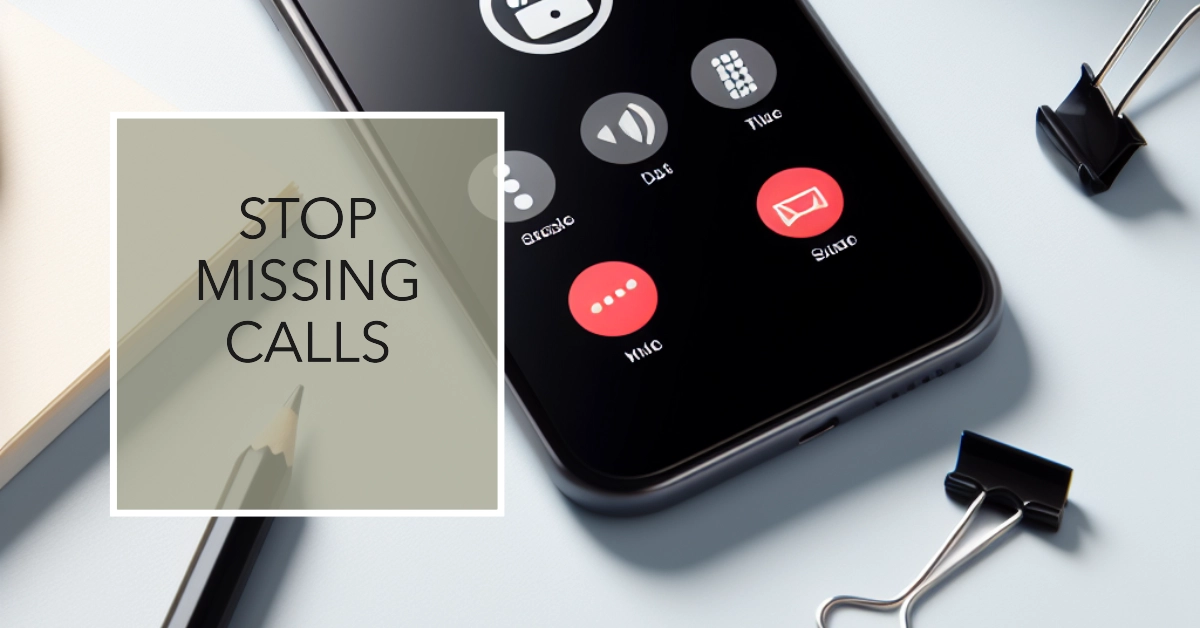Has your once reliable phone suddenly turned traitor, sending all calls straight to voicemail? This frustrating issue, where calls are automatically forwarded to voicemail without ringing through, is a common problem faced by many Samsung Galaxy users.
Before you throw your phone in frustration, we’ll guide you through a series of troubleshooting steps to eliminate the culprit and restore your voice communication.

Diagnosing the Cause of Automatic Call Forwarding
Before diving into solutions, let’s pinpoint the source of the issue. Several culprits could be responsible for your calls going straight to voicemail:
- Do Not Disturb: This mode silences all incoming calls and notifications.
- Call Forwarding: This feature allows you to automatically redirect calls to another number or voicemail.
- Blocked Numbers: If the caller’s number is blocked, it automatically goes to voicemail.
- Software Issues: Glitches in your phone’s software can also cause unexpected behavior.
- SIM Card Problems: A faulty or improperly inserted SIM card can lead to call forwarding issues.
Troubleshooting Automatic Call Forwarding to Voicemail Issue
Here’s a comprehensive guide to help you identify and eliminate the source of your phone’s automatic call forwarding:
1. Disable Do Not Disturb Mode
Sometimes, a simple but overlooked setting can wreak havoc on your communication. Start by checking if Do Not Disturb is enabled. This mode silences all incoming calls, including yours, directing them straight to voicemail. To disable it, follow these steps:
- Swipe down from the top of the screen to access the Quick Settings panel.
- Locate the Do Not Disturb icon and tap it to disable the feature.
2. Verify Call Forwarding Settings
Call forwarding can be a convenient feature, but it can also be the culprit behind your voicemail woes. Ensure all call forwarding options are disabled, especially “Always forward.” Here’s how to check:
- Open the Phone app.
- Tap the three dots in the top right corner.
- Select “Settings” or “Call Settings.”
- Choose “Calls” or “Supplementary services.”
- Tap “Call forwarding” and ensure all options are turned off.
3. Check Blocked Numbers
Sometimes, blocking unwanted numbers can inadvertently affect other callers. Review your blocked numbers list and remove any contacts you wish to receive calls from. Here’s how:
- Open the Phone app.
- Tap the three dots in the top right corner.
- Select “Settings” or “Call Settings.”
- Choose “Blocked numbers.”
- Review the list and unblock any contacts you want to be able to reach you.
4. Investigate Bluetooth Connections
An active Bluetooth connection can sometimes interfere with your phone’s ability to receive calls. Try disabling Bluetooth and see if that resolves the issue. Here’s how:
- Swipe down from the top of the screen to access the Quick Settings panel.
- Locate the Bluetooth icon and tap it to disable the feature.
5. Reinsert Your SIM Card
A loose or faulty SIM card can lead to a variety of connectivity issues, including calls going straight to voicemail. Try removing and reinserting your SIM card to ensure proper connection.
- Turn off your phone.
- Locate the SIM card tray and carefully remove it.
- Take out the SIM card and inspect it for any damage.
- Reinsert the SIM card properly and ensure it is firmly seated.
- Turn on your phone.
6. Update Your Phone Software
Outdated software can sometimes harbor bugs and glitches that affect various phone functions, including voicemail. Check for and install any available software updates. Here’s how:
- Go to Settings.
- Select “Software update.”
- Tap “Download and install.”
7. Reset Network Settings
If the problem persists, resetting your network settings may be necessary. This will erase all saved Wi-Fi networks, Bluetooth connections, and mobile data settings. Be sure to back up your data before proceeding. Here’s how:
- Go to Settings.
- Select “General Management.”
- Tap “Reset” and choose “Reset network settings.”
- Confirm your action.
8. Contact Your Carrier
If none of the above solutions worked, it’s time to seek help from your carrier. They may be able to identify network-related issues or provide further assistance.
9. Try a Third-Party Voicemail App
If you’re still experiencing problems, consider trying a third-party voicemail app. These apps offer advanced features and may resolve the issue. Some popular options include YouMail and Google Voice.
10. Backup and Factory Reset
As a last resort, you can try backing up your data and performing a factory reset. This will erase all your data and settings, so be sure to back up everything important. Here’s how:
- Go to Settings.
- Select “General Management.”
- Tap “Reset” and choose “Factory data reset.”
- Confirm your action and wait for the reset to complete.
After the reset, you will need to set up everything on your device as new.
Additional Tips:
- It’s a good practice to routinely check your phone’s settings to ensure everything is configured correctly.
- Consider using a third-party voicemail app that offers more advanced features and customization options.
We hope that one of the highlighted solutions is able to resolve the issue of calls automatically going to voicemail on your Samsung Galaxy smartphone.
Note that patience and persistence are key! If you encounter any difficulties along the way, don’t hesitate to reach out to your network provider for further assistance.