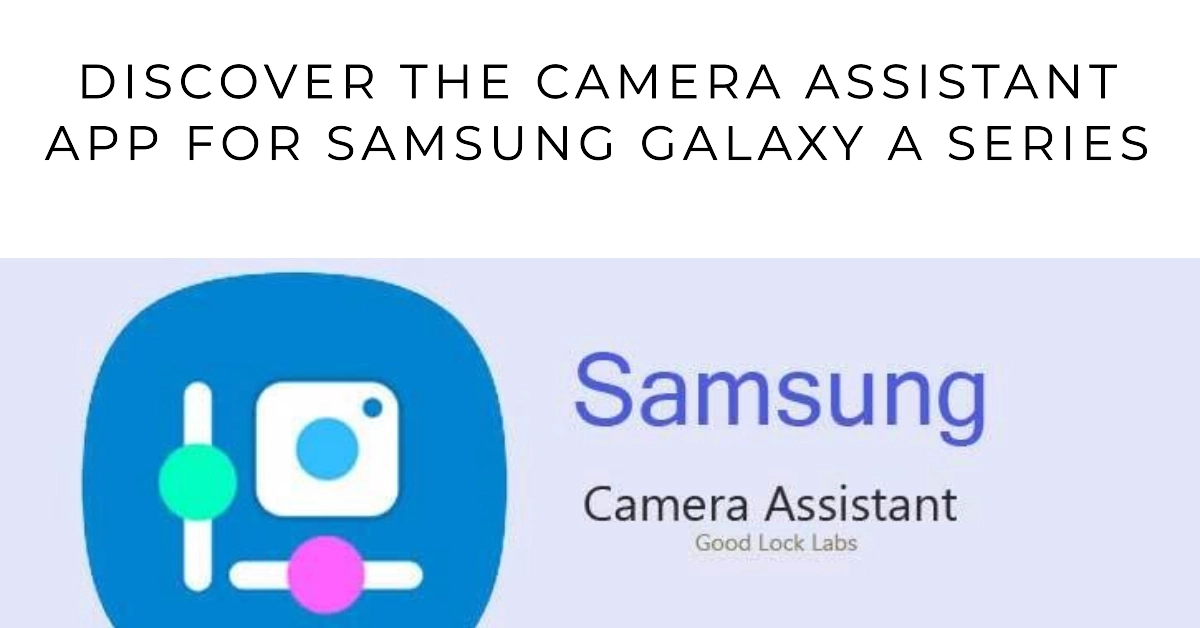Good news for Samsung Galaxy A series users! After being exclusive to flagship devices for a while, the highly-anticipated Camera Assistant app is now available for select Galaxy A models. This app unlocks new features and customization options, allowing you to take your mobile photography to the next level. Ready to explore its capabilities?
In this comprehensive guide, we’ll walk you through everything you need to know about the Camera Assistant app, including its features, compatibility, and how to get it up and running on your Galaxy A device.

Compatibility and Availability
The Camera Assistant app is currently compatible with a limited number of Galaxy A series devices, including:
- Galaxy A53
- Galaxy A54
- Galaxy A73
It is expected that the app will be rolled out to more Galaxy A models in the coming months, but there’s no official confirmation from Samsung yet. To check if your specific Galaxy A device is compatible, you can search for the app in the Galaxy Store.
Download and Installation
- Open the Galaxy Store app on your device.
- Search for “Camera Assistant”.
- If your device is compatible, the app will appear in the search results. Tap Install.
- Once the installation is complete, tap Open.
Exploring Camera Assistant Features
Once you open the Camera Assistant app, you’ll be greeted with a list of available features. Here are some of the most notable ones:
- Automatic lens switching: Toggle this feature on or off to control whether the camera automatically switches between lenses in low-light conditions.
- Quick Tap Shutter: Take photos instantly by simply tapping the screen anywhere.
- Disable Auto HDR: Capture photos with natural dynamic range by turning off the automatic HDR feature.
- Soften Pictures: Reduce over-sharpening in photos for a smoother, more natural look.
- Multiple Timer Shots: Take multiple photos automatically when using the timer, perfect for group selfies.
- Hold Shutter Button to Record Video: Start recording video by holding the shutter button instead of tapping it.
- Save RAW copies: Capture photos in RAW format for more editing flexibility.
- Adjust Camera Sounds: Change the volume and sound effects of the camera app.
- Customizable Volume Keys: Choose whether pressing the volume keys zooms or adjusts the exposure.
These are just some of the features available in the Camera Assistant app. You can explore all the options and customize them to your personal preferences.
Using Camera Assistant with the Stock Camera App
- Open the Camera app on your device.
- Tap the Settings cog icon in the top left corner.
- Scroll down and tap Camera Assistant.
- Now, you can access all the features you’ve enabled in the Camera Assistant app.
Additional Tips and Tricks
- Camera Assistant settings can also be accessed through the Good Lock app. If you have Good Lock installed, you’ll find a dedicated Camera Assistant module where you can manage your settings.
- Experiment with different features and settings to find what works best for you and your photography style.
- Remember to update the Camera Assistant app regularly for bug fixes and new features.
Final Thoughts
The Camera Assistant app is a powerful tool that can significantly enhance your mobile photography experience with your Samsung Galaxy A device.
With its extensive range of features and customization options, you can take control of your camera and capture stunning photos and videos. So, download the app today and start exploring its potential!