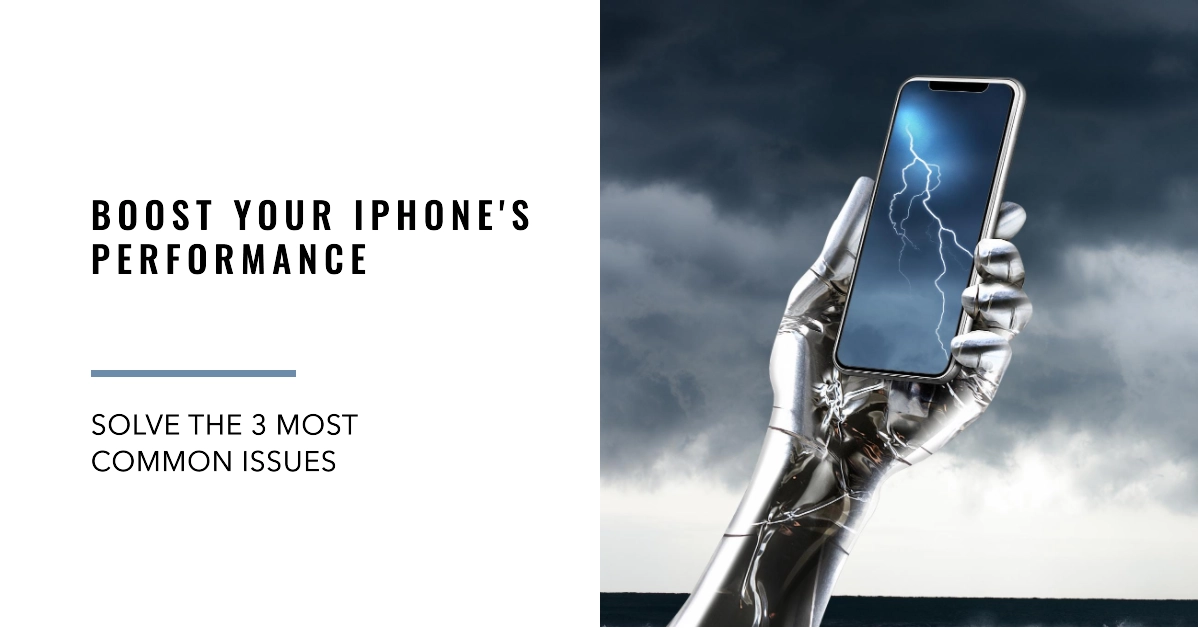Your iPhone is your lifeline to the world, connecting you with loved ones, work, and your daily needs. But when your iPhone starts lagging, freezing, or running slow, it can be incredibly frustrating. Whether you’re experiencing app crashes, slow loading times, or sluggish performance, these issues can disrupt your workflow and impact your productivity.
This guide dives into the three most common performance issues plaguing iPhones and provides you with step-by-step solutions to get your device back in tip-top shape. We’ll walk you through troubleshooting tips, helpful settings adjustments, and even guide you through the process of performing a full system restore if necessary.

So, let’s get started and reclaim the smooth performance you expect from your iPhone.
1. iPhone is Lagging or Slow
Symptoms: Apps take longer to open, swiping between screens feels sluggish, and your phone may even freeze occasionally.
Causes
- Storage: If your iPhone is almost full, it can cause performance issues. This is because iOS needs free space to store temporary files and other data.
- Background Apps: Apps running in the background can consume resources and slow down your phone.
- Software: Sometimes, software bugs can also lead to performance problems.
How to Fix
- Free up storage: Delete old photos, videos, and apps that you no longer use. You can also offload apps that you don’t use often but want to keep. To offload an app, go to Settings > General > iPhone Storage and tap on the app you want to offload. Then, tap Offload App.
- Close background apps: To close an app that’s running in the background, double-click the Home button and swipe up on the app’s preview.
- Update your software: Make sure you’re running the latest version of iOS. To update your software, go to Settings > General > Software Update.
Additional Tips
- Restart your iPhone: Sometimes, a simple restart can fix performance issues. To restart your iPhone, press and hold the power button until the slider appears. Then, slide the slider to power off your iPhone. Wait a few seconds, then press and hold the power button again until you see the Apple logo.
- Disable background app refresh: Background app refresh allows apps to refresh their content in the background. This can help you stay up-to-date, but it can also drain your battery and slow down your phone. To disable background app refresh, go to Settings > General > Background App Refresh and turn off the switch for any apps you don’t want to refresh in the background.
- Reset your iPhone: If none of the above tips work, you can try resetting your iPhone. This will erase all of your data and settings and return your iPhone to its factory default state. Make sure you back up your iPhone before you reset it. To reset your iPhone, go to Settings > General > Reset > Erase All Content and Settings.
2. Apps are Crashing
Symptoms: Apps are unexpectedly closing or quitting.
Causes
- App bugs: Sometimes, apps themselves can have bugs that cause them to crash.
- iOS bugs: In some cases, iOS bugs can also lead to app crashes.
- Incompatible apps: Apps that are not compatible with your version of iOS may crash.
How to Fix
- Close the app: If an app is crashing, try closing it and then opening it again.
- Update the app: Make sure you’re running the latest version of the app. To update an app, go to the App Store and tap on the Updates tab.
- Update your software: Make sure you’re running the latest version of iOS. To update your software, go to Settings > General > Software Update.
- Delete and reinstall the app: If you’re still having trouble, try deleting the app and then reinstalling it.
- Contact the app developer: If you’ve tried all of the above tips and the app is still crashing, contact the app developer for help.
Additional Tips
- Restart your iPhone: Sometimes, a simple restart can fix app crashes. To restart your iPhone, press and hold the power button until the slider appears. Then, slide the slider to power off your iPhone. Wait a few seconds, then press and hold the power button again until you see the Apple logo.
- Check for app updates: It’s a good practice to regularly check for app updates, as they often include bug fixes and performance improvements.
- Be cautious with third-party apps: Only install apps from trusted sources, as malicious apps can cause your phone to crash.
3. Battery Draining Fast (Poor Battery Life)
Symptoms: Your iPhone’s battery is draining much faster than usual.
Causes
- Battery degradation: Over time, all batteries lose their capacity and become less efficient.
- Excessive background activity: Apps running in the background can drain the battery even when you’re not using them directly.
- Screen brightness: A bright screen is one of the biggest battery drains.
- Push notifications: Constant notifications can wake up your iPhone and drain the battery.
How to Fix
- Monitor battery usage: Go to Settings > Battery to see which apps are using the most battery and adjust your usage accordingly.
- Turn off background app refresh: As mentioned earlier, disabling background app refresh can significantly improve battery life.
- Reduce screen brightness: Adjust the brightness slider in Control Center or Settings > Display & Brightness.
- Manage push notifications: Go to Settings > Notifications and disable push notifications for apps you don’t need them for.
- Enable Low Power Mode: This mode reduces performance to conserve battery life.
- Consider replacing your battery: If your iPhone is more than two years old and its battery health is below 80%, consider replacing the battery for optimal performance and battery life.
Additional Tips
- Use Wi-Fi instead of cellular data: Wi-Fi is more energy-efficient than cellular data.
- Close unused apps: Swipe up on apps in the App Switcher to close them completely.
- Turn off Bluetooth and location services when not needed: These features use a significant amount of power so be sure to disable when you’re not using them.
And that’s everything in this troubleshooting guide. Hope this helps!