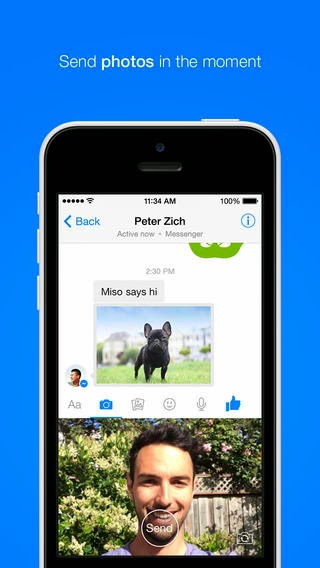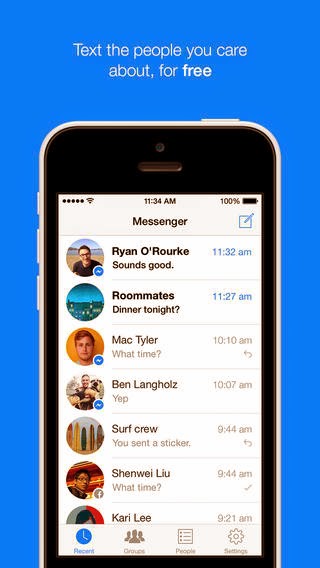 Facebook
FacebookMessenger app for iOS has just received a latest update, allowing users to send
and receive video files in an instant. It’s the latest integrated feature following another update
that lets Facebook users call any local contact in their phonebook without any
charges, when connected to a WiFi network.
How to use Facebook Messenger app for iOS
1. Get the
new Facebook Messenger app version 5.0 update from iTunes.
new Facebook Messenger app version 5.0 update from iTunes.
2. You
will be prompted with the Messenger 5.0. Tap button to Continue with the
current account or Switch Account to use a different account to sign in.
will be prompted with the Messenger 5.0. Tap button to Continue with the
current account or Switch Account to use a different account to sign in.
3. You may
likewise be prompted to link your Messenger Account to your cellphone number.
Hint: If you choose to link your number to your Messenger account, you will be able to call any of your local friends on
the Messenger app, without a cost. All you need is to connect to a WiFi
network. Tap OK to link, otherwise, tap Not Now.
likewise be prompted to link your Messenger Account to your cellphone number.
Hint: If you choose to link your number to your Messenger account, you will be able to call any of your local friends on
the Messenger app, without a cost. All you need is to connect to a WiFi
network. Tap OK to link, otherwise, tap Not Now.
4. You
will then be routed to your Facebook Main Feed. Look for the chat bubble icon at the bottom of the screen and tap on it to proceed.
will then be routed to your Facebook Main Feed. Look for the chat bubble icon at the bottom of the screen and tap on it to proceed.
5. A list of your most recent conversations will
then show up. You may tap on a conversation you want to continue with or tap the
composition icon in the upper-right corner of the screen to compose and send a
new message to any of your contacts (FB friends).
then show up. You may tap on a conversation you want to continue with or tap the
composition icon in the upper-right corner of the screen to compose and send a
new message to any of your contacts (FB friends).
6. Tap on
the landscape icon to upload a video from your iPhone to send to any of your
friends on Facebook.
the landscape icon to upload a video from your iPhone to send to any of your
friends on Facebook.
7. Once
you get in to your library, select a video you want to share. To preview a
video before sending, simply rest (press and hold) your finger on the tile
until it will show up on your screen.
you get in to your library, select a video you want to share. To preview a
video before sending, simply rest (press and hold) your finger on the tile
until it will show up on your screen.
8. Tap
Send in the upper-right corner of the screen to send the video you selected.
Send in the upper-right corner of the screen to send the video you selected.
9. When
successfully sent, your recipient would be able to play your video using the Messenger
app on iOS.
successfully sent, your recipient would be able to play your video using the Messenger
app on iOS.
The new
Facebook Messenger app version 5.0 offers more ways to send a message,
photos, voice messages, videos and more.
Facebook Messenger app version 5.0 offers more ways to send a message,
photos, voice messages, videos and more.