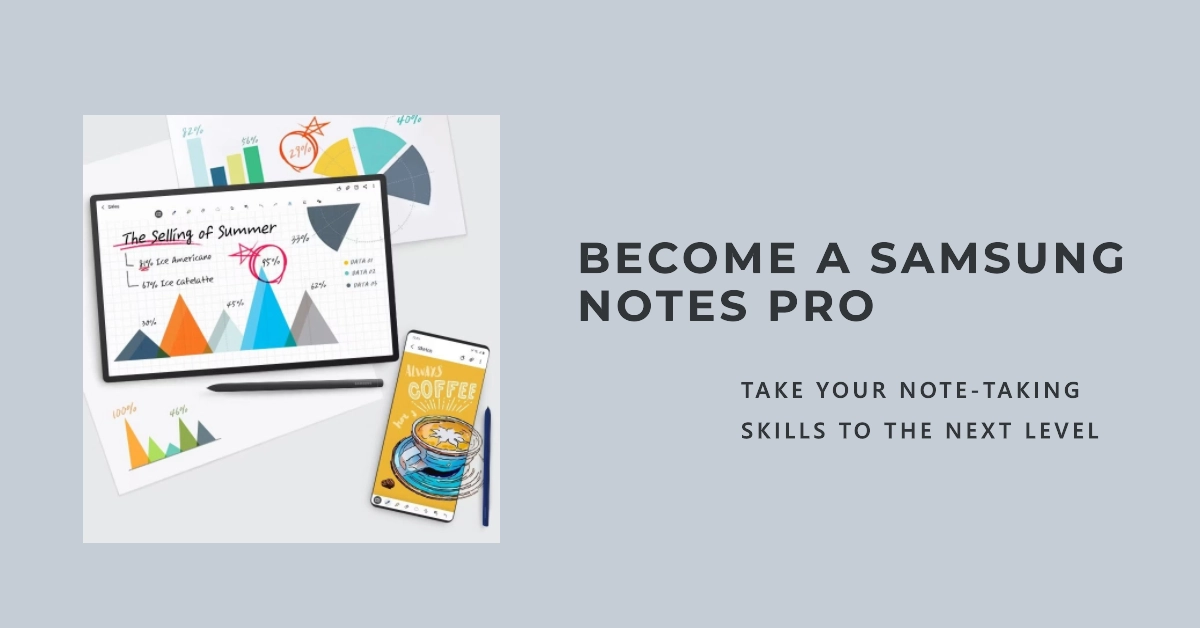Samsung Notes, the pre-installed note-taking app on Samsung Galaxy smartphones, offers a versatile platform for capturing ideas, organizing information, and expressing creativity. Whether you’re a student jotting down lecture notes, a professional crafting meeting minutes, or an artist sketching out designs, Samsung Notes has the tools you need to stay productive and inspired.

In this comprehensive guide, we’ll delve into the world of Samsung Notes, exploring its features, functionality, and practical applications. We’ll guide you through step-by-step instructions on creating, editing, and managing your notes, ensuring you get the most out of this powerful tool.
Creating Notes: Capturing Your Thoughts
- Launching Samsung Notes: To access Samsung Notes, simply tap on the app icon located on your home screen or app drawer. The app will open to a list of your existing notes, organized by folders and categories.
- Initiating a New Note: To create a new note, tap on the circular “+” icon at the bottom of the screen. This will open a blank note canvas, ready for your input.
- Handwriting Notes: With an S Pen, you can write directly on the screen, mimicking the natural experience of pen and paper. Choose from a variety of pen styles, colors, and thicknesses to customize your notes.
- Typing Notes: Alternatively, you can type your notes using the on-screen keyboard. The keyboard provides various text formatting options, including bold, italic, underline, and font size adjustments.
- Dictating Notes: For hands-free note-taking, utilize the built-in voice recognition feature. Simply tap the microphone icon and speak your notes, which will be transcribed into text.
Enhancing Notes: Adding Visuals and Audio
- Inserting Images: To visually enhance your notes, tap the image icon and select an image from your device’s gallery. You can resize, reposition, and crop images as needed.
- Drawing and Sketching: Unleash your creativity by drawing and sketching directly on your notes. Utilize the various drawing tools, including brushes, pens, and shapes, to create illustrations and diagrams.
- Recording Audio: Capture voice memos or record lectures and meetings by tapping the microphone icon. The audio recording will be embedded within the note.
Organizing Notes: Keeping Everything in Order
- Creating Folders: To organize your notes effectively, create folders based on categories, subjects, or projects. Tap the “+” icon next to the “Folders” section and enter a folder name.
- Moving Notes: Drag and drop notes into the desired folders to keep your notes structured and easily accessible.
- Color-Coding Notes: Assign different colors to notes based on priority or topic, making it easier to visually identify and locate specific notes.
Additional Features: Enhancing Your Note-Taking Experience
- Syncing Notes: Sync your Samsung Notes with your Samsung Cloud account to access your notes across multiple devices, ensuring you never lose important information.
- Sharing Notes: Share your notes with others via email, messaging apps, or social media platforms.
- Searching Notes: Quickly locate specific notes using the search bar, filtering by keywords, categories, or creation date.
- Password Protection: Protect sensitive notes with password protection, ensuring privacy and security.
Samsung Notes – Your Versatile Note-Taking Companion
Samsung Notes proves to be a versatile and powerful note-taking app, catering to a wide range of users and needs.
With its intuitive interface, comprehensive features, and seamless integration with Samsung devices, Samsung Notes empowers you to capture ideas, organize information, and express creativity, all within a single, user-friendly platform.
So, embark on your note-taking journey with Samsung Notes and unleash your productivity potential.