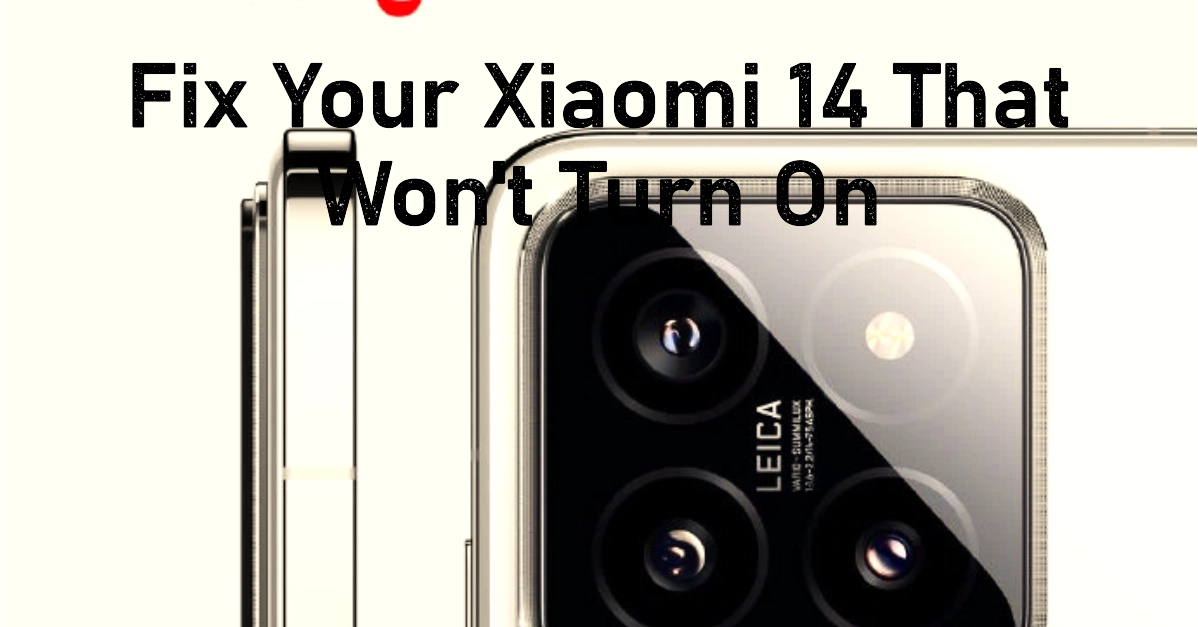Your Xiaomi 14 is a power-packed device that’s packed with the latest technology and features. So, when it suddenly refuses to turn on, it can be quite frustrating and inconvenient. However, before heading to a service center, there are several things you can try to fix your Xiaomi 14 yourself.
This troubleshooting guide will walk you through various methods to revive your device and get it back in working order.
Problem Overview
If your Xiaomi 14 won’t turn on, don’t despair. There are many potential causes and several solutions you can try at home. Reasons for this problem can range from simple battery issues to more complex software problems.
We will address a range of possible causes and explain step-by-step how to troubleshoot and potentially resolve the issue.
1. Check the Basics
1.1 Verify Your Charger and Outlet
Before trying advanced troubleshooting, rule out simple problems with these steps:
- Try a different charger and cable: Often the culprit is a faulty or incompatible charger. Make sure both the cable and adapter are in working condition.
- Switch to a different power outlet: If your power outlet is faulty, your phone won’t charge.
1.2 Test With a Longer Charging Time
Perhaps your Xiaomi 14 has a completely drained battery and needs extended charging:
- Plug your phone in: Using a working charger and outlet, keep it plugged in for at least 30 minutes.
- Look for charging signs: Even with a dead battery, your phone should typically show indicators like a charging LED or on-screen symbol. If there’s no sign of charging, move on to other solutions.
2. Force Restart Your Xiaomi 14
If a minor software glitch is preventing your phone from turning on, a force restart may resolve it. Here’s how:
- Hold the buttons: Press and hold the power button and volume down button simultaneously for about 10-15 seconds.
- Release when the screen comes on: As soon the Xiaomi logo appears, let go of the buttons. Your phone should boot up normally.
3. Inspect for Physical Damage
A device that won’t turn on may have internal hardware issues. Here’s how to check:
- Look for external signs of damage: Check for screen cracks, warped areas, or signs of water intrusion. This might indicate damage to essential components.
- Check the Charging Port: Dust or debris in the charging port can create problems. If it appears dirty, clean it gently with a toothpick or compressed air.
4. Troubleshooting Using Recovery Mode
Recovery mode provides additional tools for diagnosing and resolving software issues. Here’s how to access and use it:
4.1 Entering Recovery Mode
- Power off your device: If possible, shut it down normally. If not, press and hold the power button until the screen turns off.
- Key combination: Press and hold the power button and volume up button together. Release the buttons once you see the Xiaomi logo.
4.2 Wipe Cache Partition
A corrupted system cache can prevent your phone from starting. Try clearing the cache by following these steps:
- Navigate to “Wipe Cache Partition”: Within recovery mode, use the volume buttons to scroll and the power button to select this option.
- Confirm Cache Wipe: Select “Yes” to start the process. Reboot your phone when the process is completed.
4.3 Perform a Factory Reset (Caution!)
Important: Factory reset erases ALL data on your Xiaomi 14. Choose this option only if other solutions fail and you are sure you have a backup of your important data. Here’s how to do it:
- Find “Wipe Data/Factory Reset”: Inside recovery mode, find this option.
- Confirm the reset: Select “Yes” to initiate the reset. The device will wipe its data and restore itself to factory settings.
5. Seek Professional Help
If the solutions above don’t revive your Xiaomi 14, consider seeking professional help. Here’s why and how:
- Hardware malfunctions: A technician can fix broken components, such as a battery or screen, preventing your phone from turning on.
- Warranty: If it’s under warranty, a repair or replacement from an authorized service center may be provided for free.
- Authorized technicians: Their expertise and diagnostics equipment may uncover and fix issues you were unable to solve on your own.
Frequently Asked Questions
-
My Xiaomi 14 was working fine, and then it suddenly died. What could be the problem?
There are a multitude of reasons, ranging from a completely drained battery to software glitches or potential hardware damage. This troubleshooting guide is designed to help identify and potentially resolve the issue.
-
Could a faulty app cause my Xiaomi 14 to not turn on?
Yes, in some cases. A heavily corrupted app or conflict between apps can hinder the normal boot process. The recovery mode options in the guide can help address this.
-
Is it safe to do a factory reset myself?
Though safe for the hardware, factory reset completely erases your phone’s data (photos, files, apps). Always have a backup before attempting this. Consider trying all other options in the guide first.
-
I tried everything in the guide and my Xiaomi 14 still won’t turn on. What should I do now?
Your Xiaomi 14 likely has a hardware issue that requires professional attention. Reach out to a Xiaomi authorized service center or a reputable technician for further diagnosis and repair.
-
How can I prevent my Xiaomi 14 from encountering this issue again?
Use original or high-quality accessories: Chargers and cables not designed for your Xiaomi 14 may cause damage.
Avoid draining the battery to 0%: Maintain healthy battery practices for a longer lifespan.
Keep your device updated: Software updates improve device stability and often resolve existing problems.